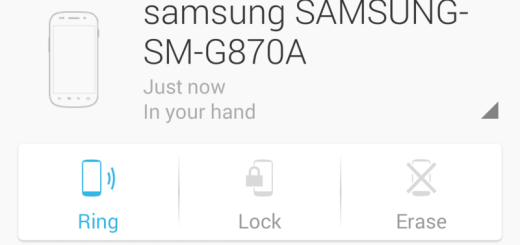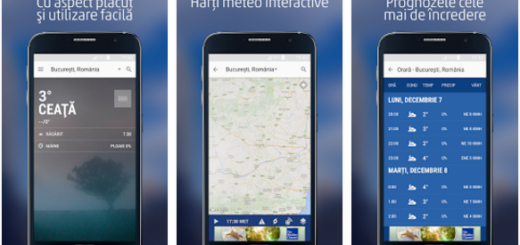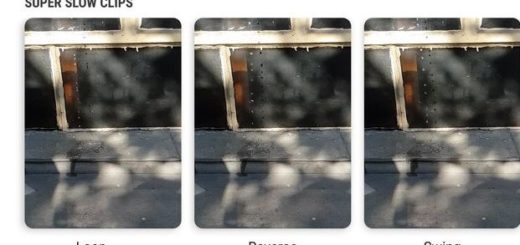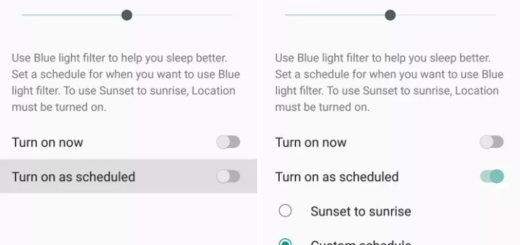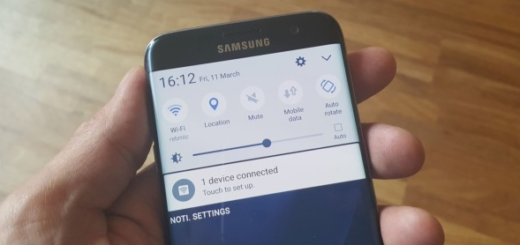How to Update LG G4 with Official Android Firmware
As LG G4 Verizon owners know, the carrier has pushed out an over the air update which offers some interesting enhancements to the smartphone’s performance: I am talking about the enhanced Folio display while in a call, which is the proprietary Quick Circle case of LG, the improved contacts and non-contacts in the dialer app, making them appear consistently, not to mention the addition of the Advanced Calling feature.
Well, as you see, I am referring to an over the air update, but not only Verizon LG G4 owners are going to be privileged by such updates, but all of them.
Do you also want to learn how to update your LG G4 with an official Android Firmware? There are two methods to do that and here I have more details about each of them. Anyway, before starting the procedure, I want you to be aware of the fact that this is an official update operation, so the warranty of your LG G4 is perfectly safe.
Moreover, your data will be in safe hands, so you don’t have to apply a backup before flashing an OTA update.
How to Update LG G4 with Official Android Firmware by using OTAs:
When an OTA is available for your LG G4 smartphone, you should receive a notification, tap on it and carefully follow on screen prompts. The detailed procedure is this one:
- Go to the Notification bar;
- Next, do not hesitate to tap on the Android OS update alert that you have received;
- Verify that you’re on a strong Wi-Fi connection;
- Confirm the download;
- You must also confirm the installation;
- Your LG G4 will reboot and install the new firmware;
- At the end, the smartphone will simply boot in normal mode.
However, there are cases when you know for sure that an OTA is available and still the notification is nowhere to find, so you have to manually push it by following these steps:
- First of all, enter into Meniu;
- Then, tap Settings;
- After that, go the section called About Phone;
- From there, you must choose Software updates;
- Search to see if a new OTA is being available or not;
- If there is such a new Android OS version available, enable a WiFi connection;
- After that, follow on screen prompts and you are done.
Are you the owner of a rooted LG G4 or do you have any custom ROMs running on it? Then, you probably know that you won’t be able to receive any Android notification, but your only chance is a manual update operation. The very same procedure can be used if you want to downgrade to a previous version of the Android system, which is more than necessary if you are experiencing various software related issues such as: force closed errors, boot loops, battery drain, heating problems, lags and more.
This is once again an official operation, so do not think about losing the warranty of your LG G4 while completing this operation. On your smartphone you have to enable developer options and to check the USB debugging option, not to mention that this time a backup is necessary as long as your data might be wiped out, just as you have to prepare the phone’s USB cable and the laptop / computer.
On your computer you should install the LG USB drivers and temporarily deactivate security features that might interfere with the update process. And no less important, check the device’s battery charge level and make sure that it is over 60% in order to be sure of the fact that it won’t switch off in the middle of the installation.
How to Update / Downgrade your LG G4 to Stock / Official Android OS:
- On your PC download the official Android OS you want to install;
- Also take LG’s FlashTool;
- Turn off your LG G4;
- Reboot it into download / fastboot mode;
- On your PC run the LGFlashTool;
- Connect your device with your computer;
- Do not hesitate to follow the on screen prompts.