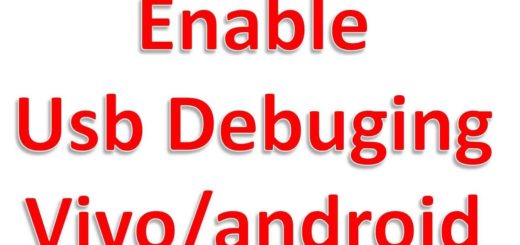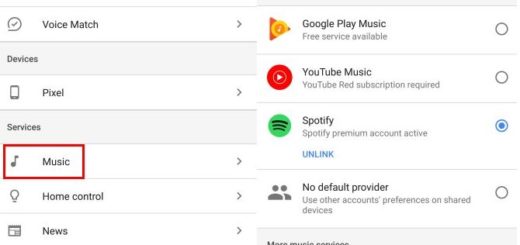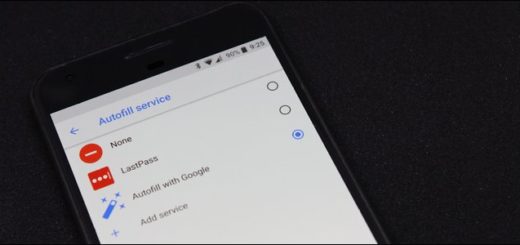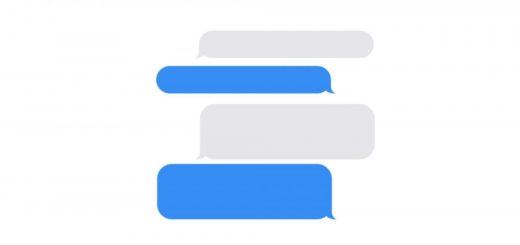How to update Google Nexus 5
We have just discussed about different possibilities for installing a custom ROM firmware on your Google Nexus 5, but updating or downgrading with official or stock 4.4.2 (or any other Android firmware on that matter) Android OS is the ideal solution if you don’t want to assume any major risks.
Each time, the manufacturer works on offering us better and better software experiences through their tested official software releases, so what do you think? Is this what you are looking for?
We have put together a detailed step by step guide on how to update / downgrade your Nexus 5 with the official Android firmware by flashing the OTA release or by manually installing the firmware on your Android smartphone.
If you are used to installing custom ROMs on your Google Nexus 5, then this should not be that hard at all. But if you have never done anything like that before, be very careful about what you are supposed to do.
Review the risks:
- We are not talking about voiding the warranty of your phone as long as this procedure is official, but this doesn’t mean that you’re device is safe from any risk: mixing the steps, for example, could easily lead to damaging it;
- This guide is only for LG Google Nexus 5 and we can assure you that it will not work on the other smartphones or tablets; you just risk bricking that handset and we are sure that you don’t want such a thing;
- Try this guide on your own risk. We are not responsible if you mess things up and neither is the company. Be responsible about each step that you are supposed to take (including the preparatory steps) and accept any damage that may be caused during process.
Also read the preparatory before you actually perform the updating process.
Preparatory steps:
- Don’t forget to backup your important data and that includes your contacts, call history, messages, Google Data, APN Settings: GPRS, 3G, MMS Settings and not only;
- This guide is compatible with both rooted and locked Google Nexus 5 – the official Android OS can be flashed manually on your phone.
- Prepare your personal computer by disabling your security and any other antimalware programs that you might have there;
- Please make sure you have properly installed the USB drivers for Google Nexus 5; if not, you should download the latest official drivers from our Android USB Drivers now;
- If you want to connect your Google Nexus 5 to the computer, don’t forget to enable USB debugging mode as well;
- Charge your Nexus 5 if the battery status shows less than 70% power left or it could get bricked if it turns off during the update operation.
All set and ready? You can now continue with the actual procedure:
How to update your Google Nexus 5 with a new OTA Android update:
These are the necessary steps if you receive an official update notification on your Google Nexus 5:
- Open the Notification bar in order to tap on the new Android OS update alert;
- If you want to download it, make sure that you’re on a Wi-Fi connection;
- Start the download and confirm it;
- Your Google Nexus 5 will reboot;
- It’s time to install the new Android firmware;
- In the end, your device will simply boot in normal mode.
How to Install stock / official Android on your Google Nexus 5:
In case of wanting the latest KitKat stock firmware update from Google on your device, this is what you have to do:
- Download the Android 4.4.2 firmware from here, according to the firmware you are already on. Rename the file to update.zip; to be more specific, for Android 4.4 KRT16M users you have to download Android 4.4.2 KOT49H from here and for Android 4.4.1 KOT49E users, download Android 4.4.2 KOT49H from here; also you can download any other official software for you phone and flash the same with the steps from below.
- Connect your Google Nexus 5 to the computer by using the original USB cable;
- Move the update.zip file to your SD card and then turn off the handset;
- Enter in the Bootloader Mode; start pressing and holding the Volume Up, Volume Down, Power buttons until you see the Fastboot menu;
- Follow all the navigation instructions on the screen; press the Volume Up button repeatedly until seeing Recovery and then press the Power button to select it;
- You will immediately see an exclamation mark; after that, just hold the Volume Up and Power buttons together;
- You’ll see the Recovery Mode menu and select ‘update from SD card’;
- Choose the update.zip file and use the Power button for beginning the installation;
- You Google Nexus 5 will boot (this could take a few minutes to boot on your first time, so wait).
Your Nexus 5 should have the official Android 4.4.2 KOT49H KitKat software update installed – or the update you have downloaded; if you are not sure, just go to Settings >About phone to verify that.
Was the update successful? Let us know if you still need our help.