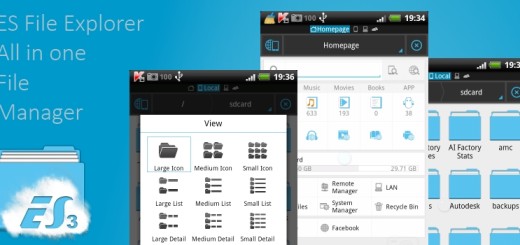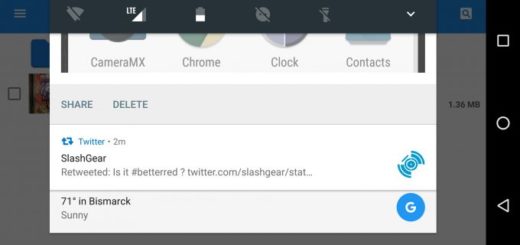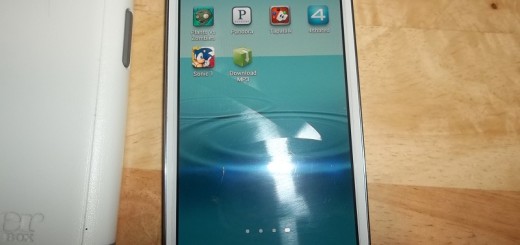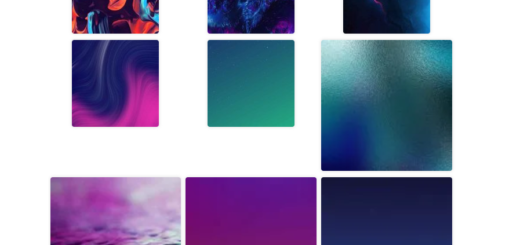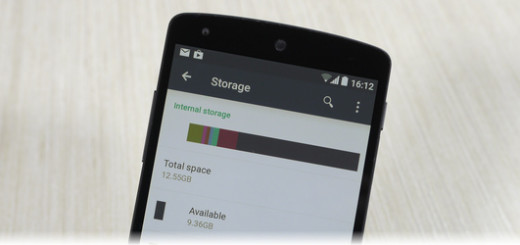How to Flash Stable CM 12.1 Android 5.1.1 ROM on Google Nexus 4
CyanogenMod has changed a lot over the years and it becomes better and better, so I know that you want your devices to be updated. The 12.1 release is the most recent stable one which offers its users the chance to run Android 5.1.1 on their smartphones and Google Nexus 4 is no exception to that. So, do you want to Flash Stable CM 12.1 Android 5.1.1 ROM on your Google Nexus 4? You’re in the right place, that’s for sure.
As always, before you get to the actual steps of such a procedure, there are a few prerequisites that you need to take care of. So, your Google Nexus 4 should be rooted and the CWM or TWRP Custom Recovery should be installed there as well – else you can’t install the CM 12.1 Android 5.1.1 Lollipop firmware.
Then, you have to create a backup of your Nexus 4 data for the situation of running into some problems during the process, not to mention the fact that the ‘factory reset’ procedure removes the old ROM from your phone and it allows the new CM12.1 to boot successfully.
Make sure that your Nexus 4 has at least 70% of battery life left or plug in the charger right away and do not forget to prepare your computer and the device’s USB cord; after just, you just have to enable USB Debugging mode via Settings > Developer Options and you are good to go.
No less important, AndroidFlagship will not be held responsible for any damage that might be caused to your Nexus device during or after the firmware installation, so act carefully and ask me if you have any question regarding the procedure. I am here to help you, but if you make any mistake, this is on you.
How to Flash Stable CM 12.1 Android 5.1.1 ROM on Google Nexus 4:
- Download the CM 12.1 SNAPSHOT ROM for Nexus 4 by accessing this link;
- Download Gapps for Android 5.1.1 ROMs by using this link as well;
- Connect your Nexus 4 to your PC using USB cable;
- Up next, you have to copy the downloaded files to the internal storage of your device;
- Power off your device and unplug from the computer;
- After that, boot it in Custom Recovery Mode; in order to do that, press and hold Power, Volume Up and Volume Down buttons simultaneously. You ave to release them when you see the Bootloader or Fastboot menu and then, press Power button to enter Recovery;
- Now you can ‘factory reset’ your device: for CWM: select ‘wipe data/ factory reset’ and for TWRP: select ‘wipe’;
- Locate the Stable CM 12.1 Android 5.1.1 custom ROM for Nexus 4;
- Select and confirm the installation process;
- After the ROM is installed on your device, also install the Gapps zip;
- After you are done, select reboot system now to perform a normal boot.
Keep in mind that it will take some time to load all files as this is the first boot after flashing. Have patience and do not forget that the How to section has several other guides for your Android handset!