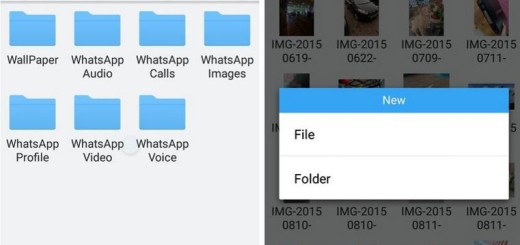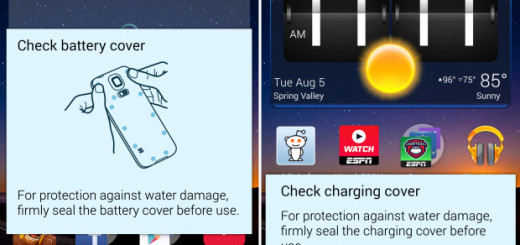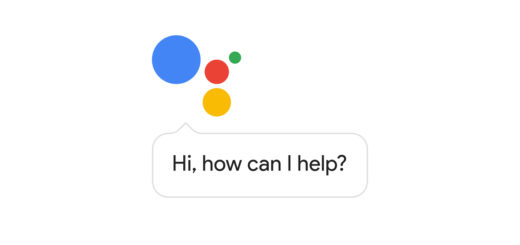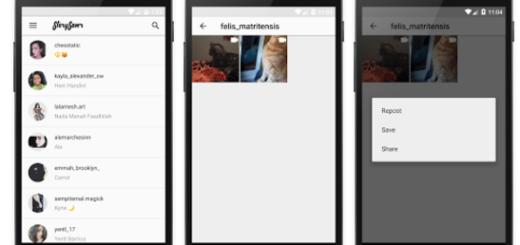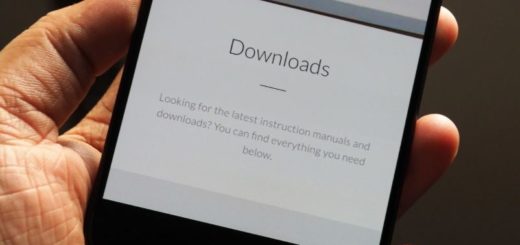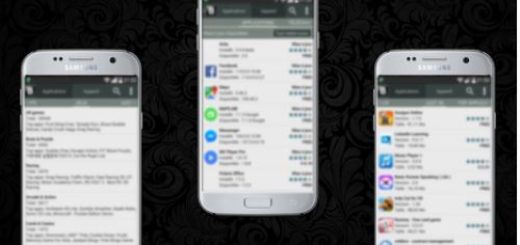Get Used to Android 7.0 Nougat Notifications
2016’s big Android update is finally here, so it’s time to find out more about the major changes that come along with it. Let me tell you from the start the fat that Android 7.0 Nougat doesn’t radically change the way the system looks on the surface, but don’t you let yourself fooled by appearances. I say that as long as just one layer below, I can assure you that a totally new experience is waiting for you.
Things are no different when it comes to notifications. In Android 5.0 and 6.0, they can easily be compared to basic white Post-it notes. They tell you what’s up, you can easily bin them with a swipe when you’ve read the message and that’s pretty much all. However, in this new version of Android, most notifications are now expandable. For example, next to a Gmail notification, you can find some sort of a tiny drop-down arrow. All you must do is to tap it and you’ll see all the email headlines that you have missed since you last checked your inbox.
Even more, individual app notifications can be customized even in Android Marshmallow, but things are taken to a completely new level in Nougat. In the previous Android versions, you had to press and hold the notification to reveal the gear icon. If you tap on the icon, it takes you to notification settings for that app.
Now, in Android Nougat, you can just swipe your finger across the notification from right to left. This will reveal the gear icon on the right side of the notification card. Tapping the icon will give you some options right in the notification bar without navigating to another place. So, you can choose from the following three options right from the pull-down menu: Show notifications silently, Block all notifications, as well as Don’t silence or block.
After making your choice, all you have to do is to press Done to complete the action or you can choose to tap the “More Settings” button to view advanced notification options for that app.
However, if you are afraid of new (or too many changes at new), let me assure you that these updates to notification system won’t dramatically alter your Android smartphone usage habits. They only change for the better the overall user experience, turning your Android experience into something much smoother and refined than it was up to now. And who doesn’t want that to happen?
With this idea in mind, stay tuned for more as I am currently working on more guides to reveal you all the major Android 7.0 features.