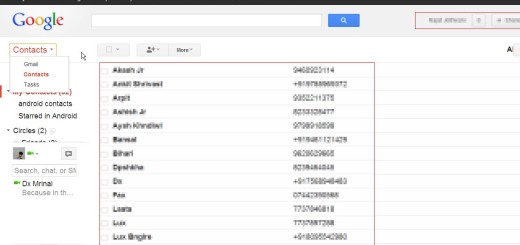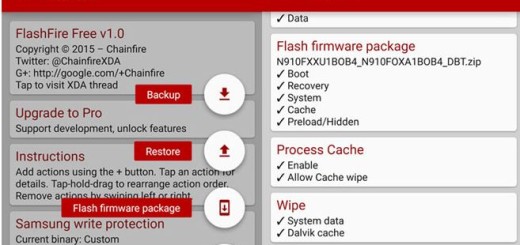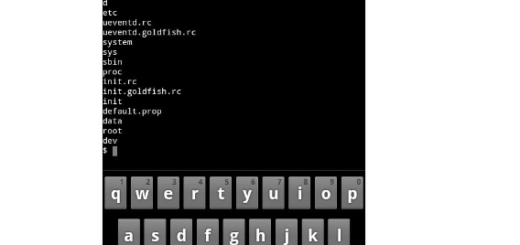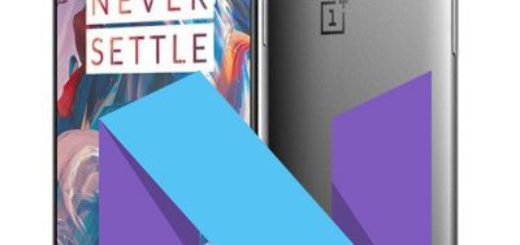Install Google Assistant on LG V10
When Google Allo made its appearance, people were most impressed – not by the messaging platform’s features, but by the Google Assistant companion that come along with it. We all know the fact that Google Assistant is a core element of the company’s messaging app Allo and of the flagship Pixel and Pixel XL smartphones that run on Android 7.1 Nougat out-of-the-box, but it isn’t supposed to remain only there. If you want, you can also install Google Assistant on your own LG V10. After all, almost a year after it was unveiled, Google has finally begun a widespread rollout of its own virtual assistant and it’s your handset’s turn!
Google Assistant is important as long as it comes as some sort of a stride toward making our interaction with technology more conversational than ever before. Yes, you probably know all about OK Google, Siri, and Amazon’s Alexa, but Google’s Assistant is much more than any of these options.
It somehow manages to take the journey much further by increasing the AI’s personality and search capabilities, so you get the very best!
You can ask it anything you’d type into Google Search or Maps, including finding you a place to eat nearby, how many euros are in a number of pounds or something funny. And it always smartly pulls out relevant information for you. It knows where you work, it knows your meeting locations and travel plans, your music preferences, so it’s a real help.
To enable Google Assistant on your LG V10, just follow this detailed procedure.
How to Install Google Assistant on LG V10:
- For the start, you need the latest Google Play Services APK from here;
- Now, copy it to your device’s internal/external storage;
- Go to Settings > Security > Unknown Sources and check the box that allows 3rd-party application installation;
- Go to where you saved the APK on your device and open up the installation screen;
- Tap on the install button and the update will begin;
- At the end, the Google Assistant should be ready to go!
If the procedure failed, then here’s what you must do:
- For the start, enter into your mobile’s phone Settings;
- Go to Account > Gmail and remove the existing G-mail account;
- Do you see an option there called Add a New Account’? That’s where you are supposed to be heading, so enter the details of the new Gmail account;
- Now, again clear cache and data from google Play service and Google App;
- Tap on the Home button and setup the Google Assistant. After it is setup, you are now ready to start using it;
- To activate Google Assistant either long press on the home button or say the magic words, “Ok, Google.” Google Assistant will pop up on the screen with a “Hi, how can I help you” message.
If you are new to all these, you might feel a little uncomfortable talking to it. Don’t worry, you will get used to it in no time: new AI helpers like Google Assistant have been designed to recognize natural language, so just ask questions the way you would to a friend.
If you were able to successfully get the Google Assistant working, or it did not work for one reason or another, I am here to hear you and even help you. Do let me know about your experience in the comments section below.