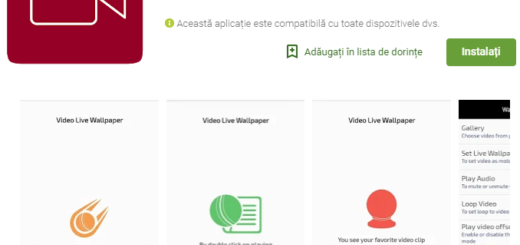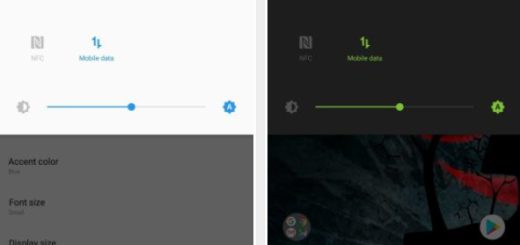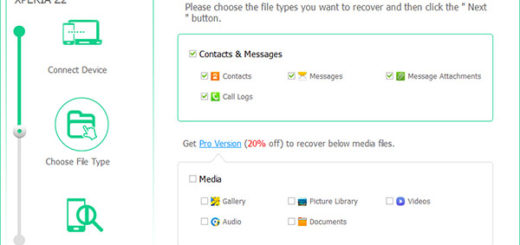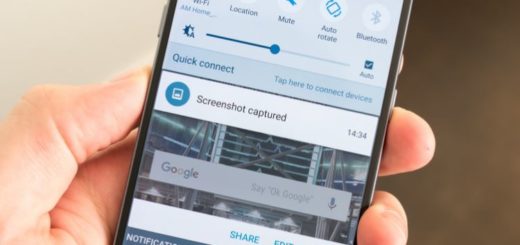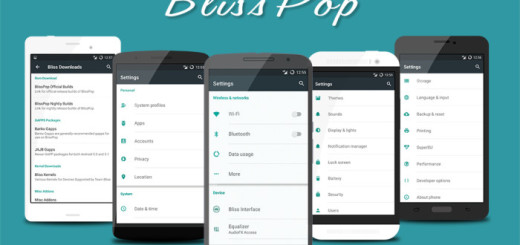Easily Sync your Android contacts to Gmail
Are you looking for a method to sync your Android contacts to Gmail with just a few clicks? This can prove to be very useful when your phone get lost or stolen, not to mention that syncing contacts with a Gmail account is also ideal when you want to root or update the firmware of your phone – for making a proper backup operation.
I am saying that as long as such procedures mean assuming the risk of damaging your data files, SMS text messages and contacts and this is the last thing that you’d need.
In fact, I think that it’s much better to have your important data on cloud so that you can access it at anytime from anywhere. This is why you should learn how to sync all the contacts in your Android phone with your Gmail account successfully, but first of all, verify that your contacts are linked with the Gmail Account.
How can you do that? Well, just open Contacts, hit the Menu/ Settings button, select ‘Merge with Google’ and then confirm the action. In case you have more than one Gmail account, choose the one you want to use as default to host your contacts. The, a pop-up message will notify you that everything went according to the plan.
Do you have internet connection? Are you ready for the procedure? Let’s begin! Here are the detailed steps:
How to Sync your Android contacts to Gmail:
- For the start, you have to open the App Drawer;
- Do not hesitate to go to Settings;
- After that, you must choose “Accounts & Sync” from the options available there. This one is usually listed under “Personal”;
- Then, go to the option called Add Account;
- Enable the Accounts and syncing service;
- Now, it’s time to select your Gmail account from the e-mail accounts setup;
- Make sure that you have enabled ‘Sync Contacts’ option;
- Press the ‘Sync now’ button and wait until all the phone contacts have been successfully synchronized with your Gmail account;
- Then, you have to log in to your Gmail account on your PC;
- Go to Contacts (it can be found on top left) and you will find your phone contacts automatically sync there;
- Select Contacts and then you should see a page where all the contacts from your Android smartphone have been stored.
Also read these guides on how to Recover Deleted Contacts from Android Phones and Tablets and How to Get iCloud contacts on Android.