Get iCloud contacts on Android
4 min. read
Updated on
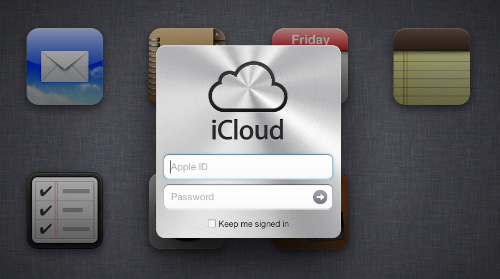
Were you disappointed by iPhone and think about switching to Android? We aren’t here to agree or disagree with your latest decision; this is only up to you! What we want instead is to help you make this upcoming switch to Android as easier as possible so that all your iCloud contacts could finally arrive there in one piece. You have probably heard that moving from Apple’s iPhone to an Android device could sometimes be a problem at this chapter, but we can assure you that there are a few solutions to make this transition to work. In the first place, we just want to remind you that on Apple all your contacts are automatically backed up to your iCloud account and exactly the same thing happens with Android and your Google account as well. That’s exactly where the new story begins.
So, all you practically need is a computer, a web browser and the patience to follow some simple steps. Aren’t you yet convinced that the process of bringing your iCloud contacts to a new Android-based device is indeed such a simple one? Then, here we have a step-by-step guide that can show you that we are right.
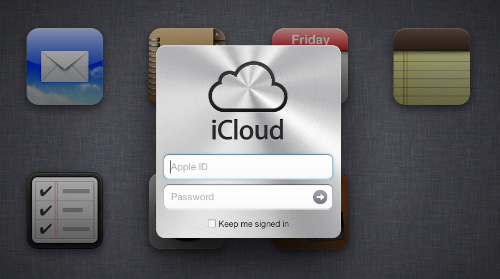
How to Get iCloud contacts on an Android device:
Method 1:
- Use your browser from entering to iCloud.com;
- Then, you must login with by using your Apple ID and password;
- Now, click on your contacts;
- Click on the settings cog from the bottom left;
- Hit ‘Export vCard…’ and be careful about where you save the file;
- It’s time to go to Google.com/contacts and log in with your Google credentials’’
- First click on ‘More’ and then select ‘Import’;
- Select the vCard file you exported from iCloud saved on your computer’;
- Your Google account will immediately sync all the contacts on your Android phone (Settings>Accounts>Your Google Account) and the problem is solved.
So, the best part comes from the fact that both Google and Apple offer support the vCard standard for contacts and this exactly the key-feature which makes it so easy to move from your previous ecosystem to the new one. And all these instructions are identical on a Windows, Mac or Linux PC as well, so there is no reason to be worried about that, not to mention that there is no use of any additional apps, for those who like doing things in a more traditional way.
Method 2:
- Another method that can be used for the same purpose starts by downloading the free CardDav app from here (so here we have a method involving an app as well);
- After installation the software on your Android handset, you must create a new account in CardDav, and enter https://contacts.icloud.com in the Server name field;
- Now, it’s time to enable SSL and enter your iCloud username and password in the provided fields; then hit Ok and wait a few more seconds;
- Now, you are ready to sync all iCloud contacts with your new Android handset and the process is over in no more than a few minutes.
We have decided to tell you about this app as well, given the fact that it can easily provide support for transferring the names, the phone numbers, the email addresses, as well as even photos and birthdays in such a short time, but we want to warn you from the start that it is still in beta, so there is no guarantee that it doesn’t come with any issues.
Anyway, no matter the method that you’ll finally choose, you must pay attention to all these steps presented above and follow them in the given order. And we won’t deny that switching operating systems may result in several file and format incompatibility, but that’s a risk that you have to take even from the start.
So, here we have presented you two of the easier ways of importing your iCloud contacts to Google’s operating system. And if you have just invested on a new Motorola Moto X or Moto G, then you should know that there is a solution for you as well currently known as Motorola Migrate, being perfectly capable of safely moving all your personal affects over from your iPhone on the new device.










User forum
0 messages