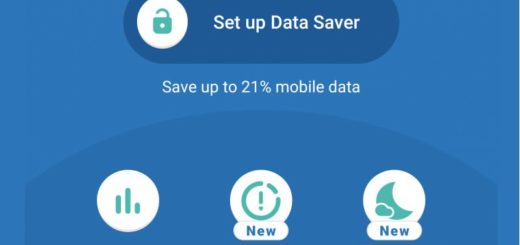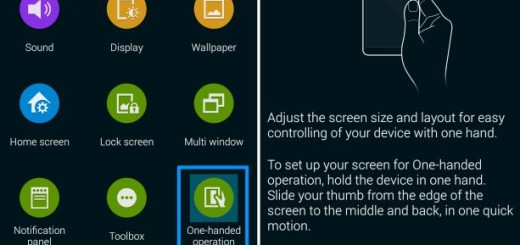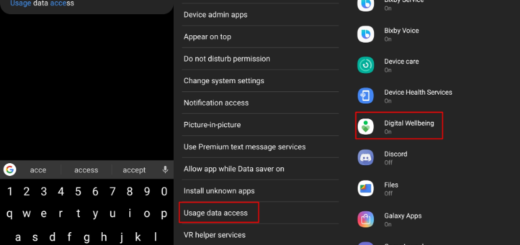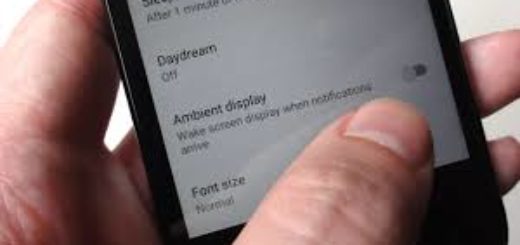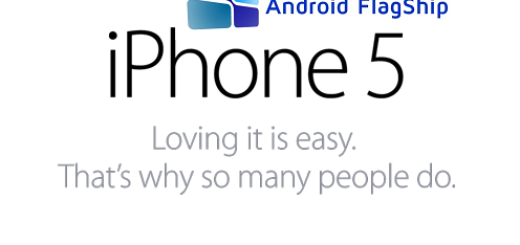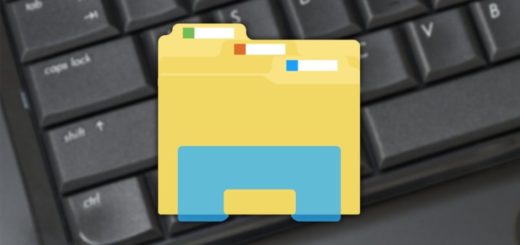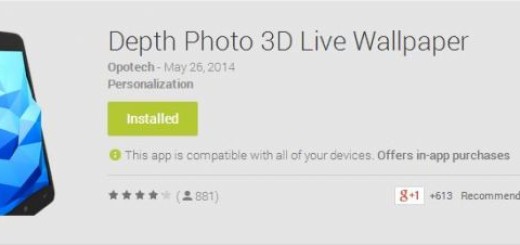Hide OTA Update Notification on OnePlus 5
As many of you know, the OTA update notification is a service included in the Google Service Framework which is a system app. Getting the latest software update is something that I generally encourage you to do on your handset as it allows you to get new features, remove errors and keep the handset secure, yet sometimes things might seem out of control.
There are plenty of wireless carriers that tend to push OTA updates in the middle of the night that automatically download and install without you even knowing about it, they are annoying and make you feel out of the equation, so that is how you are here, looking for a way to hide OTA Update Notifications on your OnePlus 5.
Also learn to: Reset Password on your OnePlus 5 or How to Change Font Style and Font Size on your OnePlus 5
Freezing such notifications will do more harm than good, as many apps misbehave when you freeze the system apps. So, you could try to attack only particular service of the app, not the entire army of services. Don’t you know what to do? I will show you how to disable OTA notifications on your device using a special app know as Service Disabler.
You should note that the app that I am telling you about requires root permissions on your device as we are modifying a system app.
Hide OTA Update Notification on OnePlus 5:
- Download the Service Disabler app right away;
- Launch it and grant it root access;
- Tap the magnifying glass at the top;
- Then, search for the word update and tap the System Update option that appears;
- Finally, tap the toggle next to the All option to shut it down;
- Up next, reboot the OnePlus 5 for it to take effect.
That’s all, guys; you will never hear the OTA notification unless you reactivate the service using the same process.
Do not miss: How to Connect OnePlus 5 to TV through wireless connection