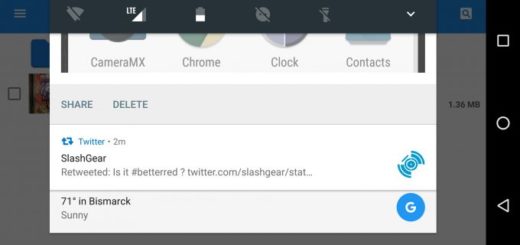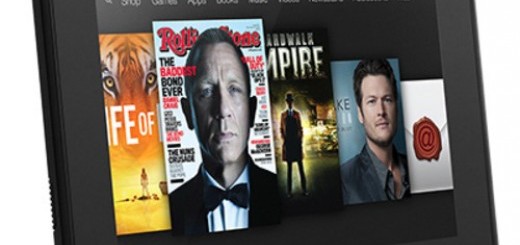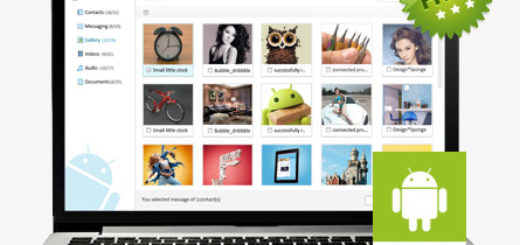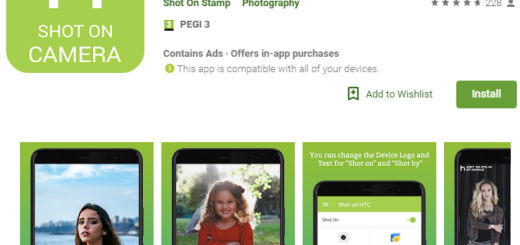Learn to Enable Ambient Display on your Nokia Smartphone
So, you’re in a meeting and your Nokia Android phone is sitting on the table in front of you. You’re clearly giving your colleagues and other people in the room your full attention, but it’s a nightmare if the handset starts buzzing or ringing and your focus if gone. The good news is that your Nokia device most likely boasts a series of tools that can help you concentrate on the people in front of you, rather than being distracted by random calls, messages, and alerts. To be more precise, today I want to show you how simple is to enable the Ambient Display on your phone.
imust tell you from the start that your smartphone should be on Android Oreo for this feature to work, but I am sure that this won’t be an issue for you. After applying the steps here presented, when a notification arrives, it will wake up your lock-screen for a few seconds. When your phone’s lock screen lights up, I am sure that your eyes can’t help but flick down to the display and you will then catch a glimpse of the notification. This way, you’ll know if your spouse is trying to reach you or you are just getting a random notification from Facebook or other apps.
Even though the Ambient display feature is not available on Nokia 8, as it comes with Glance Screen feature, you can activate in all other Nokia handsets running on Oreo, so don’t waste any other second with thinking instead of acting. Here’s the detailed procedure:
Learn to Enable Ambient Display on your Nokia Smartphone:
- First of all, you have to go to Settings;
- Then, find your way into Display–>Advanced;
- Now, it’s time to do what you came here for in the first place: enable the Ambient Display feature “Wake screen when you receive notifications”.
So, how was the procedure? Have you encountered any sort of issues? Want more posts like this one? Keep on visiting us every day and you won’t regret it.