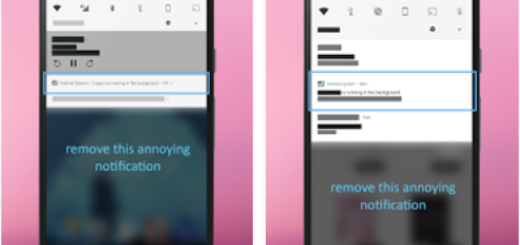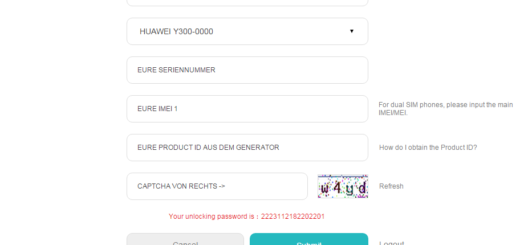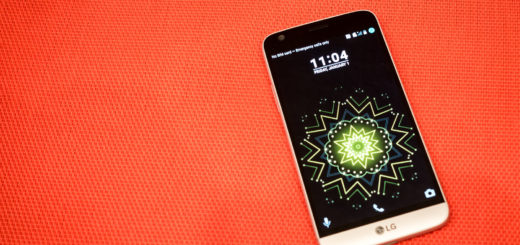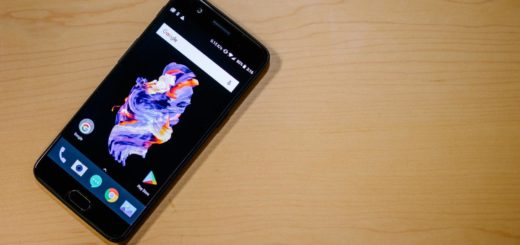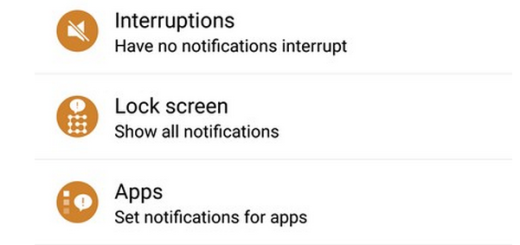How to Fix Screen Flickering Issues on Galaxy S8
I have heard many situations wherein the flickering screen is caused by an app that requires high resolution and the device cannot face such a demand.
The result is this screen flickering issue, yet it isn’t the only case. Sometimes we might be looking at a serious display problem instead of just a basic app issue, yet there is no reason to worry about.
If you’re a Galaxy S8 user and you’re experiencing the screen flickering issue too, then you’re not the only one.
You should be ruling out the possibilities of app and firmware issues then try to see if it’s more of a hardware problem than anything else, so waste no more time. Here I am to guide you since I know that this is by far one of the most annoying and serious issue:
How to Fix Screen Flickering Issues on Galaxy S8:
- You should reboot your phone in Safe mode in order to make sure that all third-party apps are temporarily disabled. If everything is perfect in Safe mode and the issue is gone, then you should better find and uninstall suspected apps that caused the screen flickering problem:
- First of all, turn off the phone;
- Then, press and hold the Power key;
- Wait until you see the Samsung Galaxy S8 text on the screen;
- Release the Power key;
- Next, tap and hold the Volume Down key;
- When the device boots up and you notice the Safe Mode text at the bottom left corner of the screen, you can release the Volume Down button;
- While there, if the issue is fixed in safe mode, then you have the confirmation that some of your downloaded apps is causing the problem. Find out which app is causing the problem. Begin your search from the most recent installation and try to uninstall all suspected apps;
- Let me remind you that your device also has an Android System Recovery mode that might help you this time. Through this mode, you can delete all system caches in order to force the phone to create new ones. There are times when those caches get corrupted but the device still uses them and Screen Flickering issues are a potential result. Here’s what you must do:
- Turn off the device;
- Up next, press and hold the Volume Up key and the Bixby key, then press and hold the Power key;
- When the Android logo displays, release all keys;
- Press the Volume down key several times to highlight “wipe cache partition”;
- Then, press the Power key to select;
- Press the Volume down key to highlight Yes and press the Power key to select;
- When the wipe cache partition is complete, “Reboot system now” is highlighted;
- Then, you must press the Power key to restart the device.
- If the problem still continues after this, then a hard reset is your last resort. After this, you need to have the phone checked by a technician so that further tests will be done to determine what the source of the problem was.