Learn to Sideload APK files on Android Oreo
2 min. read
Updated on
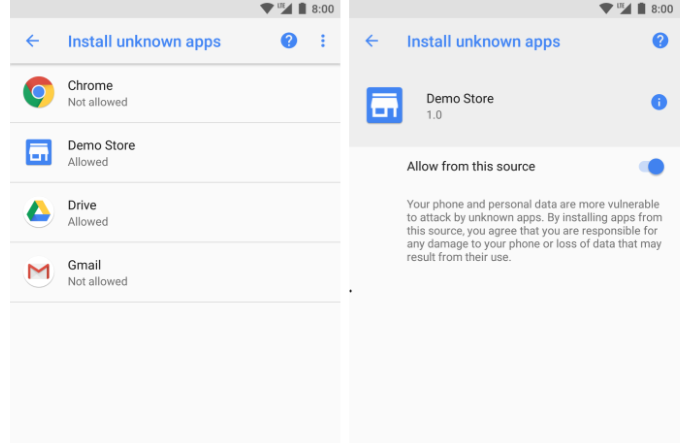
Just because you cannot take the app you dream of from the Google Play Store, it doesn’t mean you have to forget all about it or to find a replacement. You want the original, I know it and you should better stick to your idea since you can easily install non-Play Store apps on any Android device by enabling one simple toggle. This practice is known as sideloading, so keep on reading if you want to learn to sideload APK files on Android Oreo.
To sideload an app, you previously had to enter into “Settings”, tap “Security” and allow installation of apps from unknown sources. With Oreo, this isn’t possible any longer. After some digging, I discovered that the feature you knew has been replaced with something that lets you control which app gets access to the installation of unknown APKs and which do not.
I love this change since now you have even more control than you used to. Long story short, you can now keep potentially unsafe sources — like your SMS app, which has historically been a place where malware can attack — locked tight.
Even so, need I remind you that you should always allow apps from Unknown sources onto your device or else your practices can prove dangerous? You should only install apps from reputable locations as you never know if some malware is on a dark corner, just waiting to exploit your device.
Learn to Sideload APK files on Android Oreo:
- Open your file manager from the app drawer;
- Find your way to the location where your downloaded apk file is stored;
- Then, you need to tap on the APK file which you want to Install;
- At this point, a pop-up window will appear displaying options to enable external sources;
- It’s time to tap on the app you want to enable access from the Install other apps menu;
- Tap on the switch next to Trust app from this source or Allow from this source;
- Your sideloading will proceed right away, so you’ve succeeded.
If you liked this post, please share it or leave your comment in the section below.










User forum
0 messages