Connect OnePlus 5 to TV through wireless connection
2 min. read
Published on
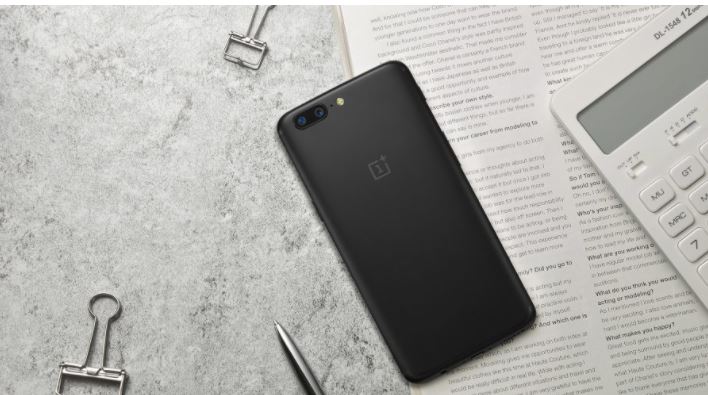
The OnePlus 5T comes with a modern skinny-bezel screen, a powerful processor and a new design language, so I am sure that you love it. However, there are plenty of little things that require your attention in order to get the best experience and this includes your wish of watching a movie or YouTube videos with friends.
Don’t you know how easy is to connect a OnePlus 5 to the TV?
Then, be sure of the fact that this article will help you do it. Well, the procedure of connecting the OnePlus 5 to a TV is far from complicated if you know how to use the correct software. The easiest way to connect your OnePlus 5 to a TV is wirelessly, so waste no more time.
Here’s what you have to do:
Connect OnePlus 3 To TV using Wireless Connection:
- Buy the Allshare Hub;
- You must now connect the Allshare Hub to a TV using a standard HDMI cable;
- Then, the next step is to connect the AllShare Hub or TV and OnePlus 5 the exact same wireless network;
- Go to Access Settings;
- Then, go to Screen Mirroring.
Have you managed to complete the procedure? Well, I am glad for you, but don’t you even think of stopping here. Quite the opposite, there are plenty of other interesting things to discover about your device, therefore keep on reading: Dealing with OnePlus 5 Screen “Jelly” Effect While Scrolling, learn How to clear App Cache on OnePlus 5, or What to do if Gyro Stopped Working on your OnePlus 5.
And remember the fact that Google’s Chromecast and Chromecast Ultra are also perfect options for video streaming on Android. After all, Google have set up a very simple system: you have to plug the Chromecast into your TV, set it up using the Google Home app, then just click the cast icon in a supported app; after that, it seems that the Chromecast goes and gets that content directly, rather than streaming it from your phone first.










User forum
0 messages