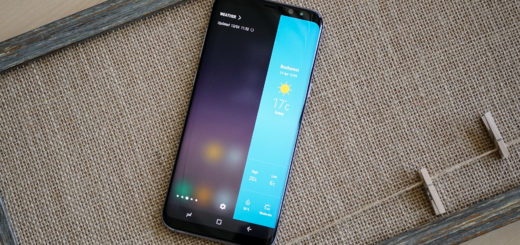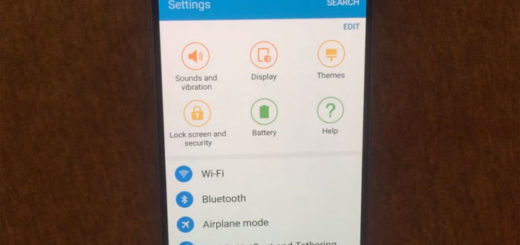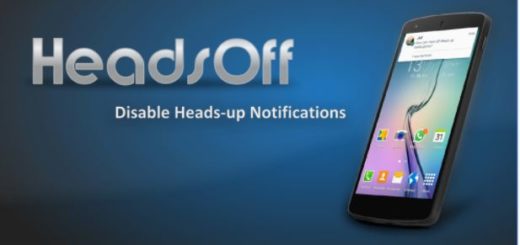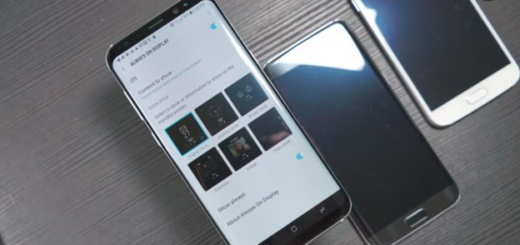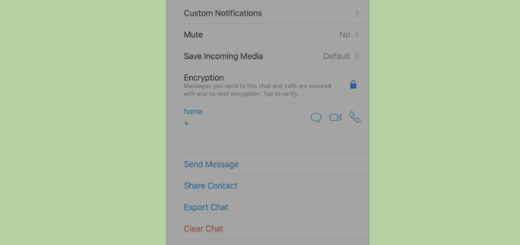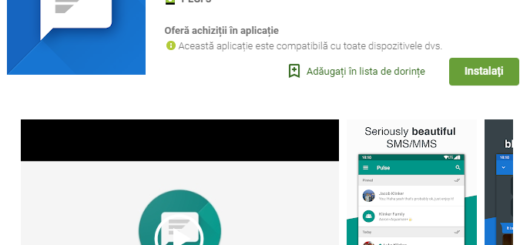How to Send a Galaxy S9 Group Message
Who doesn’t like to save time by sending groups messages from your Samsung Galaxy when you need to communicate a message to several contacts at one time? I know I do and you probably think of the same thing on your Galaxy S9 too. Well, after all, with Samsung’s latest Galaxy S9, you can easily send a message to a group of people.
You can also name your group, add or remove people from the group, mute notifications, or even choose to leave the group, but these are stories for another day. This time, my attention is focused towards sending a group message on your Samsung smartphone. Yes, you can send a single text message to everyone in your Contacts list from your device with the help of that Groups tab that just sits there, waiting to be used on Galaxy’s Messaging app.
Remember that information in this detailed tutorial applies to the Samsung Galaxy S9 smartphone. Instructions may vary slightly or significantly for other Galaxy models. And these instructions only apply to Standard mode and the default Home screen layout – there’s no way around that, so don’t say that you have not been warned from the start.
Everything clear? Then, let’s jump to the actual procedure:
How to Send a Galaxy S9 Group Message:
- At first, from a Home screen, you have to swipe up or down from the center of the display to access the apps screen;
- Then, you have to tap the Messaging icon;
- Now, just tap the Compose icon;
- Tap the Groups tab;
- Next, it’s time to tap the group you want to send the message to;
- After that, you have to tap All or manually select recipients;
- Then, you need to tap Compose;
- Enter the message text in the Group conversation box;
- When done, you just have to tap the Send icon.
How was the procedure? Let me know in the comments area from below or via the contact form, if you are a bit shy.