How to Enter Recovery Mode on LG G Flex
Any Android smartphone could give you the error that you are afraid of and that includes continuous lagging, screen unresponsiveness, virus-infection and many others.
So, we can tell you from the start that if your LG G Flex is not running as smooth as you were used too, if it keeps on restarting itself and you cannot access its contents, entering recovery mode is always a solution to help your LG G Flex get back to normal.
So, as you can see, booting your LG G Flex in recovery mode is usually being required each time you need to fix some problems or even in that case when you have to fix your bricked smartphone, but there is much more that you need to know about it.
Besides fixing errors, the recovery mode is also the ideal solution when it comes to applying various operations on your LG G Flex phone such as making a hard reset (or factory reset), clearing cache, applying an official update, making a backup and lot more to be discovered.
Are you ready to enter Recovery Mode on your LG G Flex? This guide can be easily completed even if you are a newbie who is using a smartphone for the first time, that is something that we can tell you for sure, but only if you pay attention to each step.
You’re still the only one that can be held responsible if something bad happens to your device during this procedure and that has nothing to do with us. Then, here we are to help you following the complete step by step instructions that we have here in order to successfully enter recovery mode on this device:
How to Enter Recovery Mode on your LG G Flex:
- Start by turning off your LG G Flex handset;
- After that, just wait a few seconds before going to the next step;
- Press the Volume down and Power buttons at the same time for a few seconds until the LG logo appears on the display;
- Now release both buttons and then press and hold them again;
- Keep pressing the keys until the recovery mode menu will be finally displayed on your LG G Flex;
- You must select ‘Reboot system now’ and wait a few more seconds until the procedure is over.
That was all! You have just managed to enter your LG G Flex in Recovery Mode! Hopefully things went successful for you, but if you still have any other question, just let us know in the comment section below.
Be sure that we’ll try our best to respond as soon as possible.





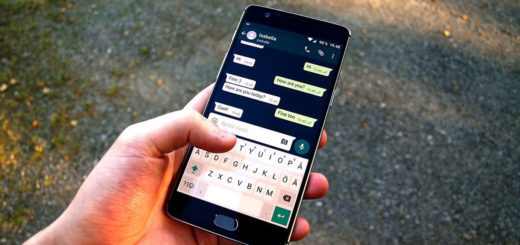


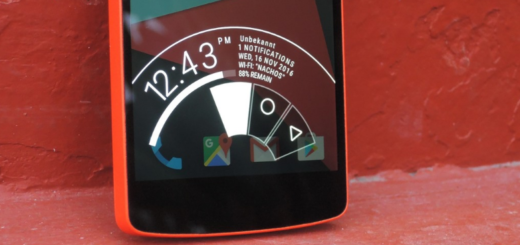
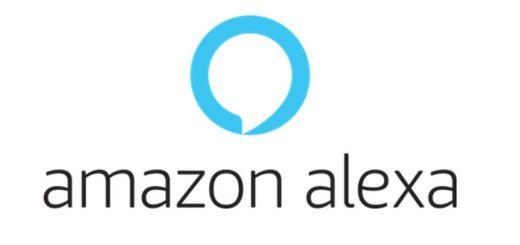

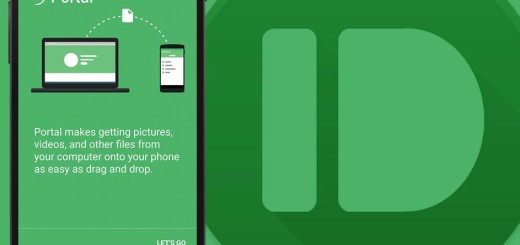
Nope not working.
Not Working
You have to release both “Power and Volume Down” buttons and then press them again after a second. The guide was saying to release only the Power button. We’ve just re-made the procedure and it works for us.
Worked perfectly for me. Thanks
will doing this erase my phone completely?
NOT WORKING. phone turns off again after pressing both buttons again.
worked perfectly
If you have the d959 and are on d95920s, this will not work. you need to downgrade.
for me it was to hold power button + volume down till the logo appears, I release both then press and hold volume up + volume down.
hi to all
i have LG G Flex D959 T Mobile i root it in Towelroot apk and if check it in Root Checker apps then say me your mobile is not rooted and also i use Ioroot also but the cant and if want to enter the recovery mode by press POWER AND V- THEN not go to recovery mode i use alots why but not go to the recovery mode i use freedom flex reboot recovery apps but its not go to the recovery mode
android version 4.2.2 JB plz some one tell me how to go to recvery mode 10 time i reset my device but not work
thanks all
hi to all
i have LG G Flex D959 T Mobile i root it in Towelroot apk and if check it in Root Checker apps then say me your mobile is not rooted and also i use Ioroot also but the cant and if want to enter the recovery mode by press POWER AND V- THEN not go to recovery mode i use alots why but not go to the recovery mode i use freedom flex reboot recovery apps but its not go to the recovery mode
android version 4.2.2 JB plz some one tell me how to go to recvery mode 10 time i reset my device but not work
thanks all