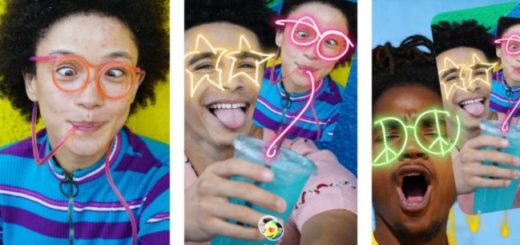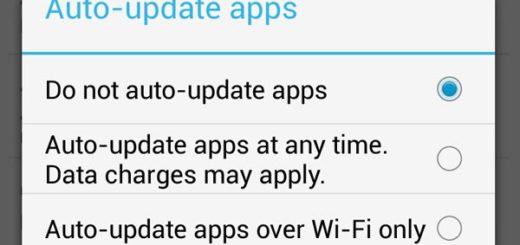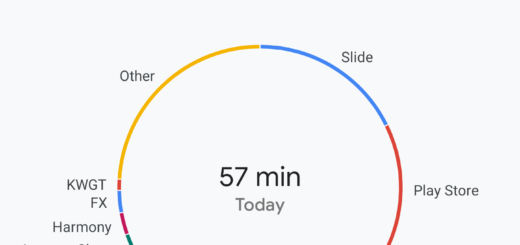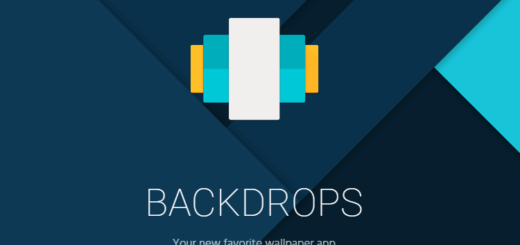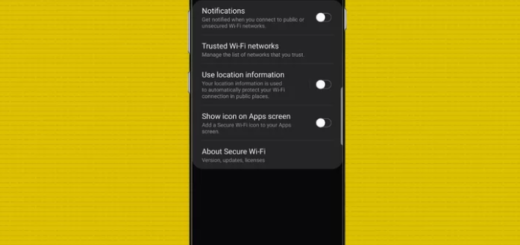How to Solve Pixel 3 XL’s Multiple Notch Problem
Google launched the Pixel 3 XL handsets a couple of weeks ago. As more users got their hands on this much-anticipated device, as popular the handset becomes. Yet, don’t be fooled into thinking that all owners are fully pleased. I bet that you are no stranger to the controversy over the Pixel 3 XL’s extra-large notch.
The Pixel 3 XL has a really big display notch. We know that and it is far from pleasant. However, there is a convenient option to hide the display cutout on the Pixel 3 XL for those who prefer the traditional smartphone look. This does no good in this case whatsoever. Some users have experienced a bug where the software puts extra software notches on the screen inadvertently.
Dealing with extra software notches
It sounds crazy, right? I know that it’s true since those who have reported the Pixel 3 XL’s multiple notch problem have backed it up with proof and it looks awful. This issue comes from the Pixel 3 XL’s software that lets developers toy with having multiple notches on their phone for development purposes. The issue is that it has a bug that’s displaying them to regular users in awkward places around the edge of the display.
Even one was too much, so how to deal with two or three notches? They seem to be there just to mock you, right? Google knows about the problem and revealed that it is releasing a software update to address the extra notches. Speaking of that, I can assure you that I will keep an eye out for upcoming updates.
Ii the meantime, if you’ve messed with the developer settings on your Pixel 3 XL to hide the notch, I have another advice for you. You should better revisit those settings to see if you triggered something you shouldn’t have — perhaps just turning that setting off entirely can fix it temporarily:
- Open up the Settings App;
- Scroll down to System and tap on About Phone;
- Then, scroll down to Build Number and tap on it seven times. You are now a Developer! Will be displayed;
- Tap the back button to re-enter the Settings menu again;
- Choose Developer Options;
- Scroll down and select the Simulate a display without a cutout option within the Drawing section;
- Tap the Hide option and wait until the display re-draws itself without a notch.
And that’s it! Let me know if it worked for you!