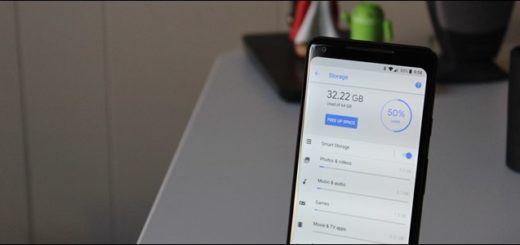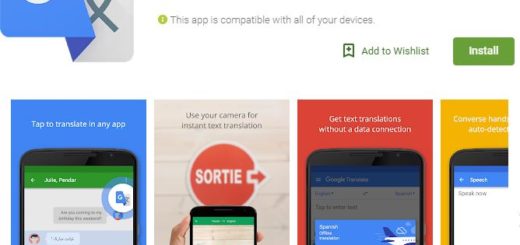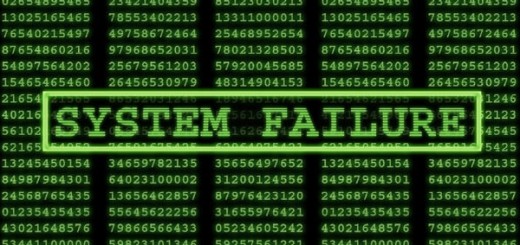How to Root Samsung Galaxy Note 3 SM-N900
Android users are fervently waiting for their smartphones to update with the new Android 5.0 Lollipop. In the meantime, some lucky users, as those using the Galaxy Note 3 SM-N900, are happily enjoying the official leaked version of the Android 5.0 Lollipop. And if you are the happy owner of a Galaxy Note 3 and you want to install the leaked firmware, you can follow this tutorial on how to do it.
With the Android 5.0 Lollipop upgrade, Galaxy Note 3 users became quite pleased, the upgrade even improving the battery performance. But even so, not being able to use a rooted smartphone, cuts off the privileges and the endless capabilities o your Android phone.
Rooting an Android smartphone will definitely give you more control over many settings and features, from getting rid of the bloatware to install Apps and flash custom ROMs. Rooting it’s a powerful process that lets you do anything to any file or folder in your Android smartphone’s system. For example, by rooting your Note 3, you can overlock your CPU by installing a custom ROM, you can make your graphic-intensive games run faster, or unlock/undervolt your CPU to save battery life.
And you can even run Titanium Backup, an App which allows you to backup and restore all of your Apps. It’s a handy tool when you want to change your smartphone and you want to move your Apps from one phone to another. And why wouldn’t you do this, if it gives you complete power over your phone?
This tutorial’s purpose is only for the Samsung Galaxy Note 3 SM-N900 smartphones and this process it is not suitable for any other Samsung device. Be careful and attentive when rooting your device. If you do this process the wrong way, it might result in bricking the device. Android Flagship won’t be held responsible for any damage that it might occur to your smartphone, during this process.
Now, let’s follow this step-by-step tutorial, to root your Galaxy Note 3 SM-N900.
First, prepare your device:
- Fully charge your Galaxy Note 3 battery, so it won’t shut down during the rooting process.
- Backup all of your smartphone’s data, from contacts, sms, files etc on your computer.
- Enable USB Debugging.
- Make sure to Install required USB Drivers.
- Remove external microSD card, if you have one. This way, you’ll avoid any errors during the flashing process.
Downloads
CF-Auto-Root – here
Odin 3.09 – here
Installing procedure:
- Download and extract Odin 3.09 on your computer, then download CF-Auto-Root files (.tar package) in the Odin file.
- Turn off your phone and enable Download Mode by pressing and hold simultaneaously the Volume Down key, Home and Power buttons, for a few seconds until you see the Warning Use the Power Button to confirm entering Download Mode.
- Now, connect the phone to your PC, using USB cable.
- Once connected, open Odin 3.09 and you will see a message in Odin message board, saying “Added!!”.
- Make sure that only the Auto Reboot and Reset Time boxes are checked and nothing else.
- Click the PDA button from Odin and flash the root file.
- Press the Start button to start the installation process.
- Wait for the installation process to finish. At the end, you should see in Odin a “PASS” message, if installed successfully.
And that’s about it! You now rooted your Samsung Galaxy Note 3 SM-N900 and can enjoy endless possibilities.