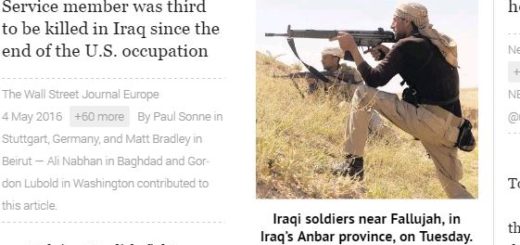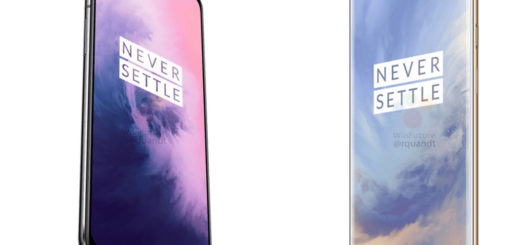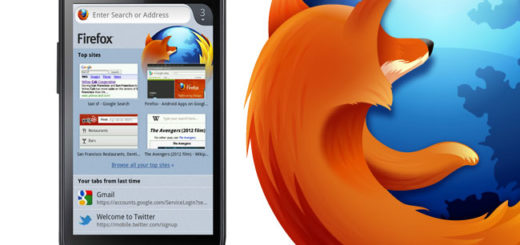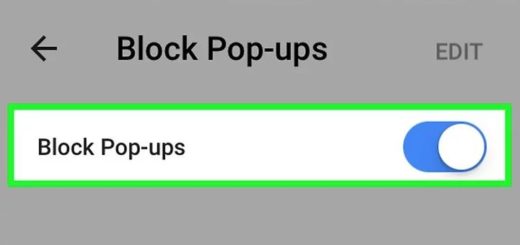How to fix Android System Crash Problem
Were you using your Android device to do something, when all of a sudden, things changed? Your device stopped working. Am I right? In case of not knowing, Android has done many changes when it comes to stability.
The platform has made great changes in recent years, as have many third-party app developers, but there are still issues (software ones) that I cannot deny.
In this case, you are probably dealing with a system crash which is pretty much the same as a system crash that you could experience on a regular PC.
However, things are a little different in your device’s case. If on a PC, all you have to do is to launch task manager and end the process of the malfunctioning app, but on your Android device, it may vary depending on the device’s response.
Instead worrying, this is what you should do:
How to fix Android System Crash:
- There are cases when your phone completely reboots on its own after a short period of being unresponsive. This could be caused by a system or ROM issue, or it could be caused by a tweak you recently made, so my advice is to undo your tweaks if possible and there are big chances to find a way out of the system crash as well;
- In other situations, you might see that the period of unresponsiveness is followed by a pop-up message that says an app needed to force close. The error message usually tells you which app is causing the issue, so in such a case, you already know that an app that you were previously running is behind all your troubles. Don’t hesitate to take action. If the problem is specific to an app on your device, get rid of it, so find your way to system Settings > Applications manager and look for the app. There should be an option there to clear the cache, use it and then, install it back. Like that, you can see if the problem persists. This means just one thing: that you must get rid of the app for good;
- However, if you don’t know which app caused the crash and the error message gives you no clue on this regard, then don’t leave thing this way. You should clear instead the cache of all apps by booting into recovery and choosing the “clear cache” option;
- What should you do about a total freeze? Such a problem is very serious, so think of a manual reboot, or a battery pull (if that’s possible on your specific model). So, if your Android phone is basically frozen, you must remove the battery and reinsert it after a few seconds. This is your way of cutting off the only power source of your device and most of the time, this should solve the problem.
Is this your case as well? Tell me more in the comments area below.