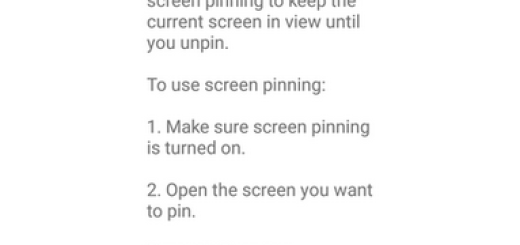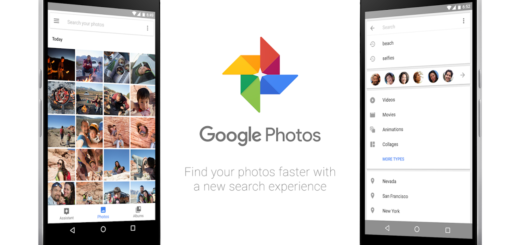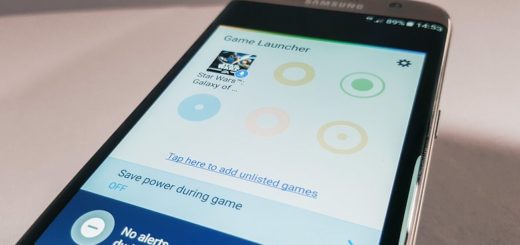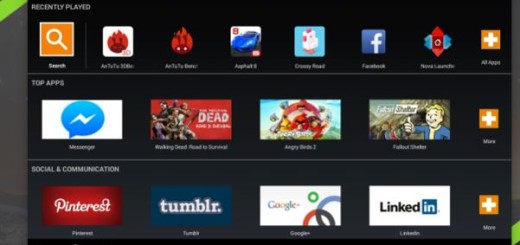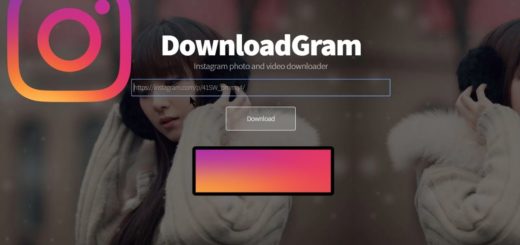How to Make a Video your Wallpaper on Android
Live wallpapers used to be fancy and special, but they are quite common now. There are plenty of live wallpapers on the Google Play Store and you can even find them on desktop operating systems via third-party developers. If they are so ordinary, you can only imagine that the public demands something fresh.
While some set GIFs as wallpapers, others want to set videos as wallpapers on their Android device. In case of ever looking for video wallpapers on the Google Play Store, you must have found plenty of app options to choose from. VideoWall and Video Live Wallpaper are some of the most popular choices, but maybe a third-party tool isn’t even necessary in your case.
Depending on the make and model of your Android phone, you might have an app or feature pre-installed that converts a video you take into a format that is usable as video wallpaper.
If your phone comes with this feature installed without the need to download a separate app, then this seems to be your lucky day. Just let me show you the way:
How to Make a Video your Wallpaper on Android:
- Navigate to Settings;
- Then, go to Display > Wallpaper;
- Here you’ll be presented with a list of choices, such as Gallery, Live Wallpapers, Photos, Wallpapers, or Zedge and any other;
- At this point, you have to select Gallery;
- You will now see a list of folders from your Gallery such as Camera Roll, Download, Wallpaper, Video, and so on. Navigate to the folder in your Gallery where your video clip is saved;
- Once you find the video clip you want to use as your background, click on the thumbnail. This will take you to a preview screen;
- Click the check mark or Set wallpaper. Depending on the manufacturer and model of your phone, this could be at the top or the bottom of the screen;
- Then, all you have to do is to tap the home button to return to your home screen and view your video wallpaper.