Screen Pinning on LG G4
Screen pinning is one of the most interesting privacy features in Android Lollipop which gives you the possibility to lock any device to a single app (pinning it) so you can let someone else use your phone without worrying they’re going to see too much and make unwanted changes.
Do you think that it can be useful to you and for your LG G4 as well? Just imagine yourself handing your Android phone to your kid to keep quiet in the back seat of the car, but when you get your phone back, just a few minutes later, you end up with some of your precious apps and texts deleted. Well, you know that they are gone for good!
Or maybe you need to lend your LG G4 to someone to make a call? Can you stay next to that person and verify that he/she makes the call only and nothing more than that? Screen pinning can take care of that for you! That is why I am here with a fresh guide for you, so Screen pinning on your LG G4 smartphone won’t be a mystery any longer.
This feature is disabled and buried deep on every single Android device and this one is no exception when talking about the G4. If you cannot find it either, I am here to help you, so don’t hesitate to continue reading and applying these simple steps that I have prepared for you:
Screen Pinning on your LG G4:
- For the beginning, you have to open Settings;
- Up next, go to the General tab;
- Scroll down to Security;
- In this menu, you have to go all the way to the bottom to find screen pinning;
- It’s time to turn it on;
- In order to use screen pinning, tap the Overview button (I am talking about none other than the square button in the lower right corner of your screen);
- Swipe up and down until you find the app that you want to pin;
- Then, just tap the Pin button—it’s the blue-green button with a white pushpin on it;
- When you’re ready to turn off screen pinning and choose another app, hold down the Back (triangle) and Overview buttons at the same time for until your LG G4 tells you that it has unpinned the screen in question;
- You can also choose to combine the feature with the typical screen lock (pattern, pin, password), so if someone presses the Power button and locks your LG G4, they’ll have to get through the screen lock before they get to the pinned app.
So, have you been successful? What do you think of this feature? Like that, you can finally borrow your LG G4 phone over to your kid or to a friend with a little less anxiety.
Also read:



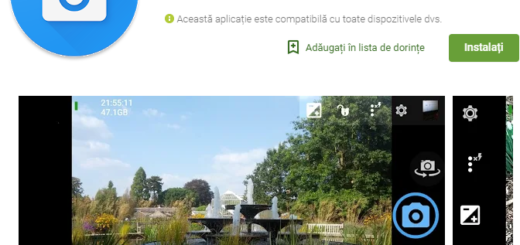
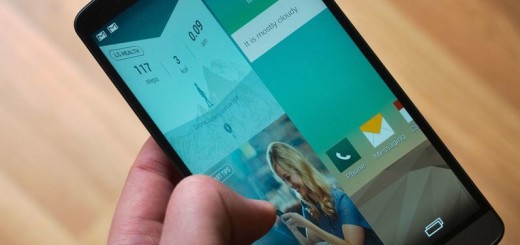
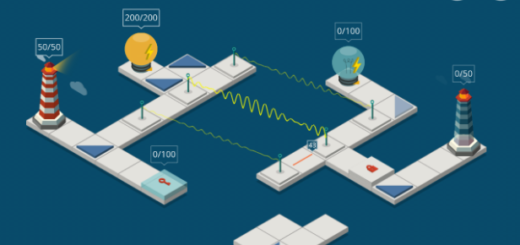

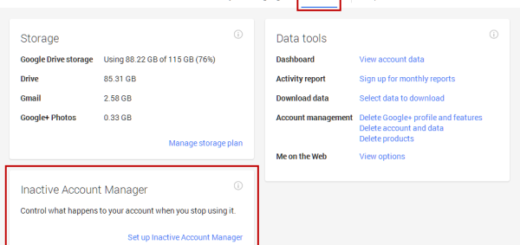



shame that screen pinning doesn’t support the knock code in the LG phones…