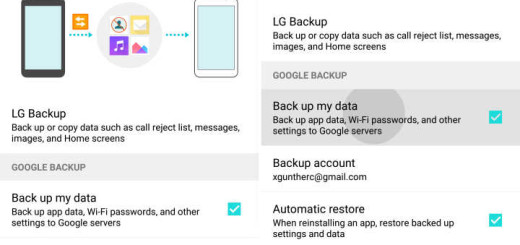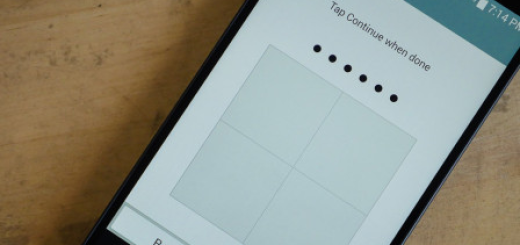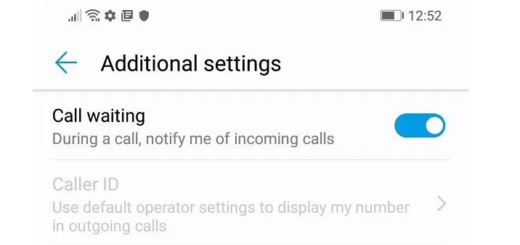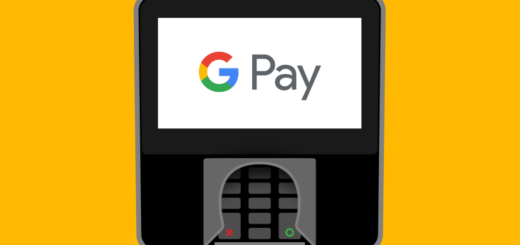Use Galaxy S10E Always On Display in Landscape Mode
I remember what a joy was when Google updated its Google app around three years ago. That update included the ability to enable auto rotate for your Android device’s home screen. This meant that you could rotate an Android smartphone from portrait to landscape when viewing any of your home screens and the interface will adjust to accommodate the device’s orientation. This was quite a change for all of us, remember?
Now, if you own a Samsung Galaxy S10E device, it is incredibly easy to make your your home page to work in landscape. This will allow the home screen and apps tray, settings and most apps to display in landscape. And it isn’t a privilege for your new Galaxy handset only.
The same option can be found on other devices running One UI 1.1, which is pretty much every Galaxy phone that runs Android Pie out of the box. So, the list is quite long and it’s obvious why. This has to do with your own every day convenience and comfort, so why not?
Here’s how to enable the landscape mode on your device:
Use Galaxy S10E Always On Display in Landscape Mode:
- First of all, you have to swipe down from the top of the screen to access the notification shade and tap the gear icon on the top left to access your Galaxy phone’s Settings;
- Then, you need to tap Lock screen;
- Tap Always On Display next;
- Go into AOD settings;
- While here, just tap the Screen orientation option;
- You may now select Landscape.
The next time you need to change orientation for AOD, just double tap on the AOD display and tap the rotation icon. Of course, you can also switch it from the settings as described in the steps above.
Have you completed the above procedure? Let me know if you need any extra help and do not stop here. You should betetr see more Galaxy S10E guides to get the most out of your phone. I am always here to help.