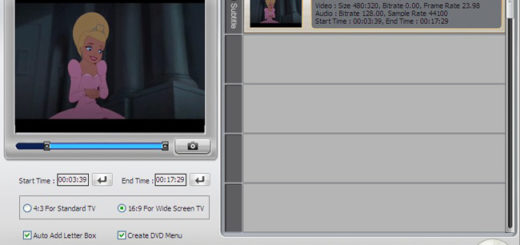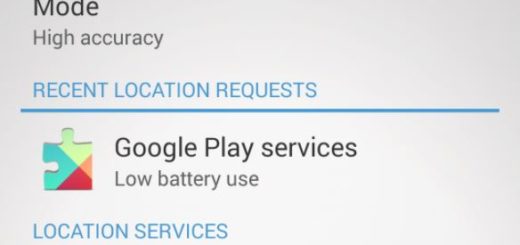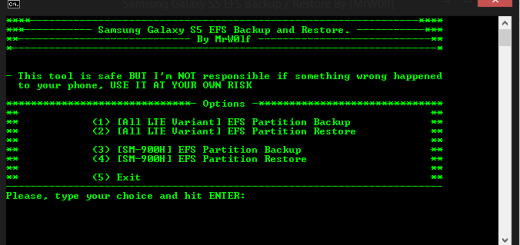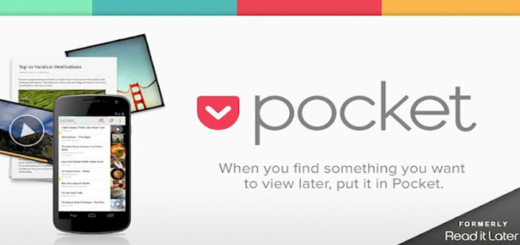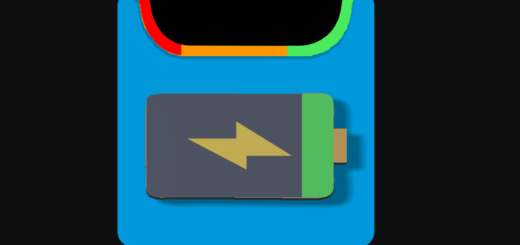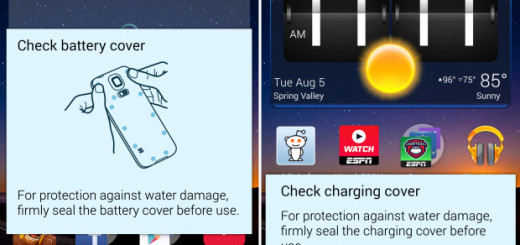Enable Google Feed on OnePlus 7 Pro via Nova Launcher
The OnePlus 7 Pro is OnePlus’ first attempt at a true ultra-premium flagship and I’m gald to discover the result. This device rocks! What about you? Some long time Pixel users just switched over and they might have a hard time getting used to the change. Are you one of them too? Do not panic! Take your time to to run through all the things and you will eventually see that ditching your Pixel was not at all in vain.
And if you are looking for the easiest way to add the Google Feed on OnePlus 7 Pro, be sure that I can help. The easiest way of doing it is via the Nova Launcher, of course. I bet that you already know that this launcher has a generous list of customizations and features that make it extremely popular with users all over the world.
If you want to completely revamp your phone and add the Google Now Feed using Nova, it could not get any easier. Here’s a short guide that might help you out:
Enable Google Feed on OnePlus 7 Pro via Nova Launcher:
- First of all, download or update the Nova launcher App from the Play Store;
- Do not hesitate to set it as the default launcher on your OnePlus 7 Pro;
- Up next, open Settings app > Apps & notifications;
- Go to Default Apps > Home app > Lawnchair;
- You may now visit Nova Google companion app’s page;
- While there, you have to tap on Download Nova Google companion app;
- Tap on OK to confirm the download;
- Then, just hit the downloaded APK file to begin installing it;
- Go to the Home screen and try to swipe from left to right from the current left-most home screen;
- That was all this time. You can now find your own Google Now feed right here, available as the left-most home screen.
Have you completed the procedure? Do let me know in the comments area if you tried this method as well and how it worked out for your OnePlus 7 Pro device.