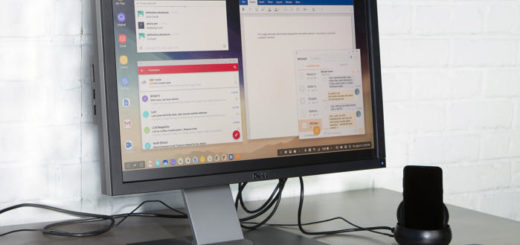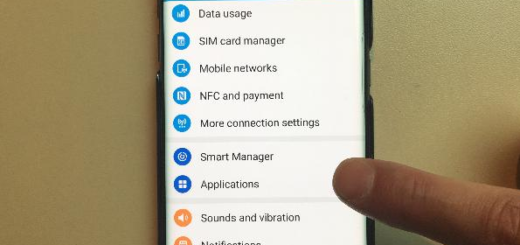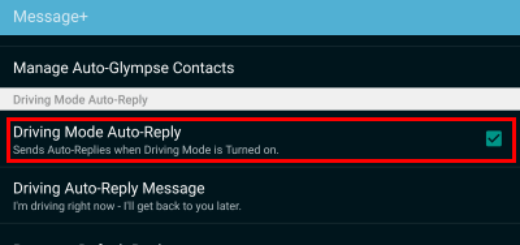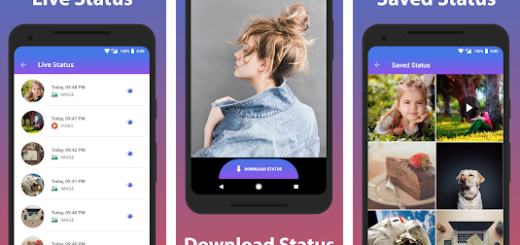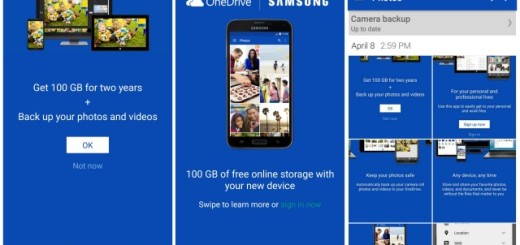Learn to Factory Reset your OnePlus 7 Pro Device
Your new OnePlus 7 Pro is a fast and powerful phone, but it’s not perfect. If you’re dealing with frozen or unresponsive device issues, you could first try to reset it. Unlike its earlier phones, the OnePlus 7 Pro has a premium metal and glass design. It does look awesome, I know it, but this also means you can’t remove the battery to reset or reboot such a device.
However, at least rebooting it will not erase any data or content on your phone, but you might need a bit more than that. Maybe the phone is stuck in bootloop or the battery life is already getting poor. Whatever the reasons, even the best Android skin may need to be reset once in a while.
Please note that the factory reset applied on your device will bring it back to factory state and delete all the internal data and settings. So, take a complete backup of your device at first and then try the fix.
Learn to Factory Reset your OnePlus 7 Pro Device (method 1):
- Go to your Settings app;
- In your settings panel, scroll down till you find System. Tap on it;
- Tap on System and find the Reset option;
- Then, you need to tap on Factory data reset;
- You will see a list of data which will be erased, along with signed in accounts and the Reset phone option on the bottom.Tap it right away;
- Select Erase everything;
- Your device will boot into the system again like a new one.
If you suspect that your OnePlus 7 Pro is being attacked by malware, you should better try using recovery mode to reset your phone:
Learn to Factory Reset your OnePlus 7 Pro Device (method 2):
- Turn off your phone’s power normally;
- Then, press and hold the Volume up + Power buttons simultaneously. Don’t release them until you see the OnePlus logo on the screen;
- You will soon enter recovery mode;
- You will see a Wipe data/Factory reset option. Move the highlight to this option using the volume buttons and select it using the power button;
- The OnePlus phone will begin to reset after you select the Wipe data option above. It will be back to the home screen of the recovery when the device is reset;
- Select the Reboot system now option in order to restart your OnePlus 7 Pro.
Your handset will revert back to its original state after this reboot. I can only hope you don’t run into trouble with your One Plus 7 Pro. Just in case you do, remember that I am here to help!