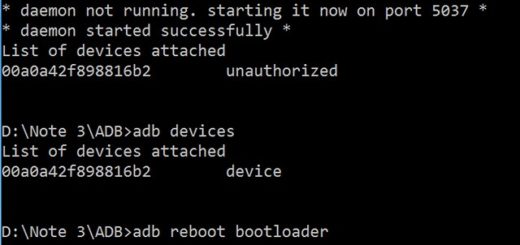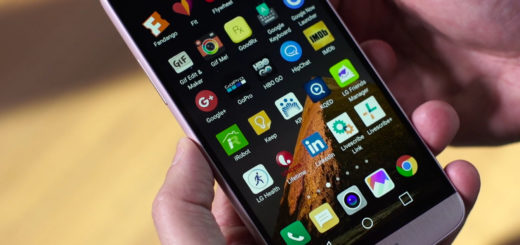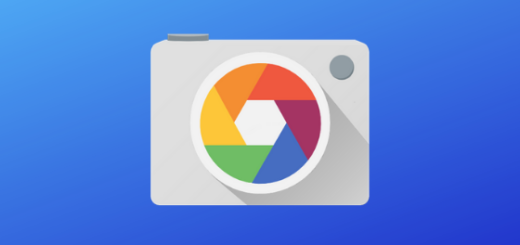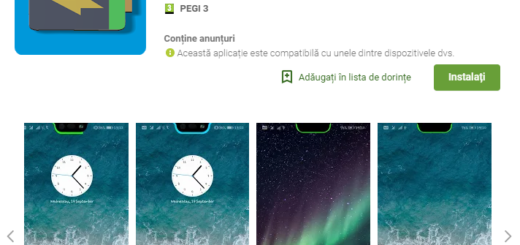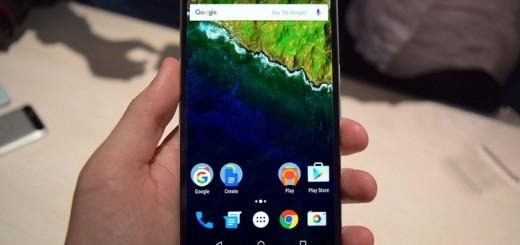Easily Take a Scrolling Screenshot on the OnePlus 7 Pro
Every Android phone is different, and so is taking screenshots with the latest devices. Even though Android lets us all take some simple screenshots with the handy Power-and-volume-down-key combo, it isn’t the only way to take a screenshot whatsoever. You have seen it on your OnePlus 7 Pro already. You can also use the three Finger Gesture since it is a straightforward and easy way to make the screenshots you want in a blink of an eye.
And don’t forget that Google does every little thing for us most of the time. This includes planning our day, making calls for us, navigating and so much more. And you have seen that you can even let Google Assistant take the screenshot you need for you.
Speaking of that, one of my favorite features is none other than precisely the scrolling screenshot. This takes continuous screenshots until you tell the phone to stop, allowing you to easily capture an entire webpage, a long text conversation, recipes or emails. This includes basically anything longer than what the screen can display.
How to Take a Scrolling Screenshot on your OnePlus Device:
- First of all, you have to press and hold the Power and Volume Down buttons at the same time, then let go;
- You will then see and hear the screenshot capture;
- Note that you may take a screenshot using any of the methods available for your device (using physical buttons, via OK Google, or by using the three finger swipe gesture);
- After taking a screenshot, it’s time to press the scrolling screenshot icon on the toolbar;
- At that point, your handset’s screen will automatically begin scrolling and taking screenshots of your desired length of content;
- You can stop the device from taking more screenshots by tapping on the screen, or wait for it to reach the end of the screen to stop automatically;
- You will be able to view or edit your long screenshot from screenshot folder or Notification Panel.
Have you completed the procedure? Need some help? Just let me know!