Google Assistant: How to Review your Activity History
2 min. read
Updated on
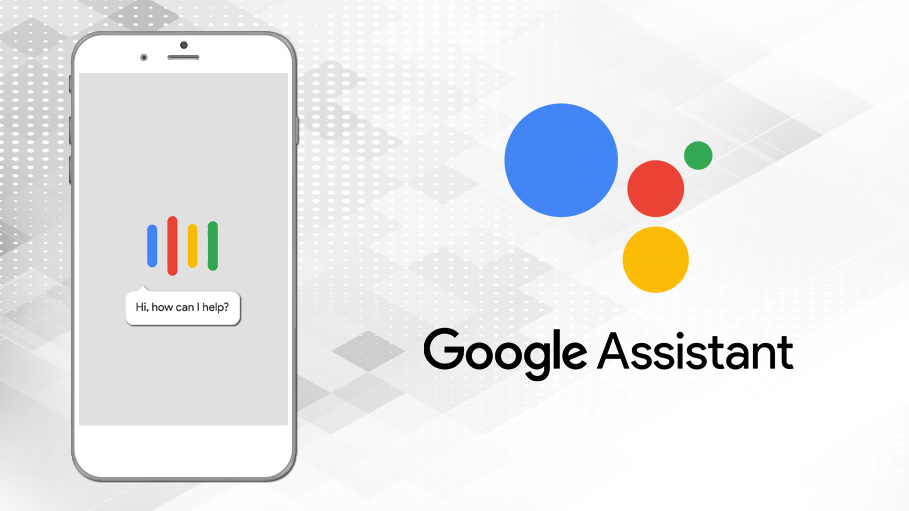
I was bored the last time and I asked: OK Google, how many roads must a man walk down? Google’s Assistant reply was hilarious: You should ask Bob Dylan. How cool is that? Bob Dylan and his song Blowing in the Wind are no secrets to this great assistant, but you know how one thing goes to another. Maybe Google Assistant cannot tell you that how many roads must a man walk down before you can call him a man, but it does something else instead. It lets you review your activity history.
Google Assistant can keep track of much more than your search activity. You can also see where you were when you made your request. Google assures this data is kept private at all times, so do not worry about a thing. You are both safe and sure that you have something as close as a real assistant that does its best to know everything about you.
If you’d like to review your activity history and see the details too, let me guide you once more. You can access it straight from the Google Assistant settings:
How to Review your Activity History:
- If you want to launch normally, you must first press and hold the Home button;
- Google Assistant will also pop-up as a result of the squeezable gesture on latest Pixel handsets;
- Press the blue button in the top-right corner of the Google Assistant window;
- Then, you need to tap the menu icon in the top-right corner of the Google Assistant window;
- Tap My Activity;
- Chrome will now launch and take you to Google’s log of all your logged activity with Google Assistant;
- You can now tap Details;
- If this kind of scares you though, do not hesitate to tap “Activity Controls” to toggle some of the settings. However, this is basically what you signed up for to use Google Assistant. So, what do you say about a second thought for changing your mind? The choice is all yours, be sure of that!



User forum
0 messages