How to Install an Icon Pack on your Android Device (Nova Launcher)
2 min. read
Updated on
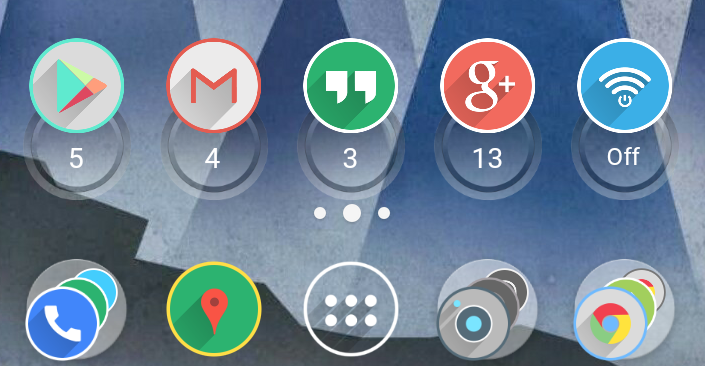
Do you get bored easily by the look of your device? Android is perfect for those looking to customize their devices right down to the icons as it has always been the best mobile OS for customization. Therefore, you are never out of luck if you have discovered how simple is to change its appearance via the best icon packs from the Google Play. All you have to do is to open the theme store app there you will find plenty of options to choose from.
Select any one, download it and apply it. Minimalistic or not, it will completely change your device. Yes, I can assure you that using an icon pack could change the way your smartphone looks and given the number of icon packs available on the Play Store, you could even get a cool new look on your smartphone almost every day.
Installation of these packs is pretty much the same on all Android devices, slight differences being caused by your current launcher. What if you don’t have one? Grab Nova now as long as many of the icon packs, which are separate applications you’ll need to install, require a launcher to work with. Of course, it’s not the only choice, but it’s extremely popular among Android users and the developer is constantly adding in improvements.
Learn How to Install an Icon Pack on your Android Device:
- First of all, you have to open Nova Settings. If you don’t know where to look for it, just find the three-dots menu in your app drawer;
- Select Look and feel;
- Now, select Icon theme;
- Tap on the icon pack that you now want to use;
- Head on back to your Homescreen and app drawer to see your new icon pack in action. Do you like it one hundred percent or do you think that you can find something even better? If you do want to explore more options, that’s precisely what you can find on AndroidFlagship, so look for more icon pack options and keep an eye on us.



User forum
0 messages