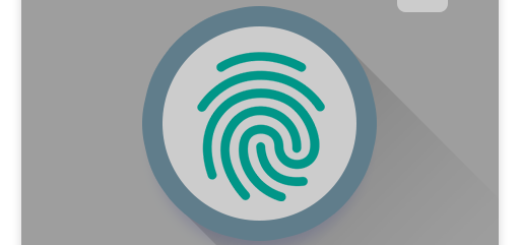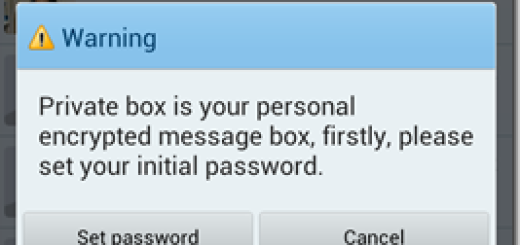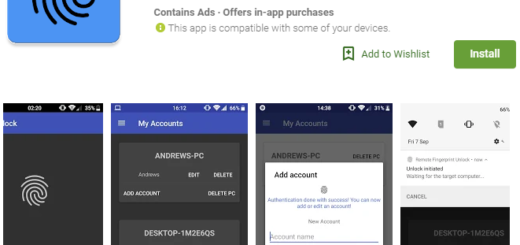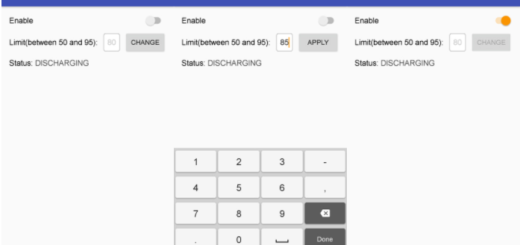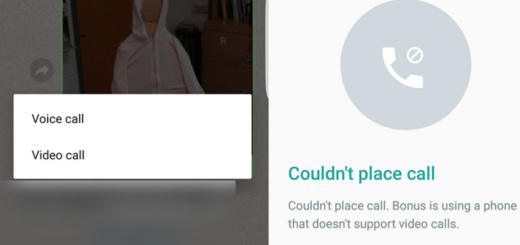Download Netflix Shows and Movies on Android
Netflix is great for when you want to spend your night on the couch, but what if you have a new plane ride ahead of you or you often travel by the tube, where internet access might turn into an issue? Then, you should better get ready to download some of your favorite Netflix Shows and Movies directly on your Android. Don’t you know how to do it?
Read on for all the details on how to download content from Netflix onto all of your devices. Even if not all of Netflix’s library of streaming titles is available for download, there are pretty big chances to have the chances to download what the movie or show that you have in mind, so I see no reason for you to stop here, without even trying.
The process is straightforward, but note that downloading is available on Android devices running at least on Android 4.4.2. and you’ll need to make sure your Netflix app is up to date. If you don’t have your device set to auto update, simply click in the Google Play Store for Android devices and solve this issue now.
So, if these requirements are not a problem, here’s what you must do:
How to Download Netflix Shows and Movies on your Android:
- The first time you sign into the Netflix app, it displays a dialog showing the download symbol used to initiate a download. At the same time, at the bottom of the popup is a link that takes you to all of the movies and shows you can currently download and you have to select it to make your wish come true;
- If it happens to close the prompt before reading it, there’s a new Available for Download category found in the search section of the app, so you have no reason to be worried about. Downloading a show is as easy as tapping on the download button and letting the app do its job. And you can also look for the download button when browsing the Netflix catalog;
- You can also enjoy a Smart Downloads setting that, when enabled, can automatically delete episodes you’ve watched and download more episodes without any action on your part. So, enable the feature by opening the Netflix app and entering into App Settings. Move the Smart Downloads switch to the On or Off position, as you want;
- Even more, you may set the download quality by opening the menu, finding your way into App Settings and choosing between standard and high Video Quality. High is ideal, but it will also take up more storage space too, so you have a choice to make!