How to Overclock your Android Device
3 min. read
Updated on
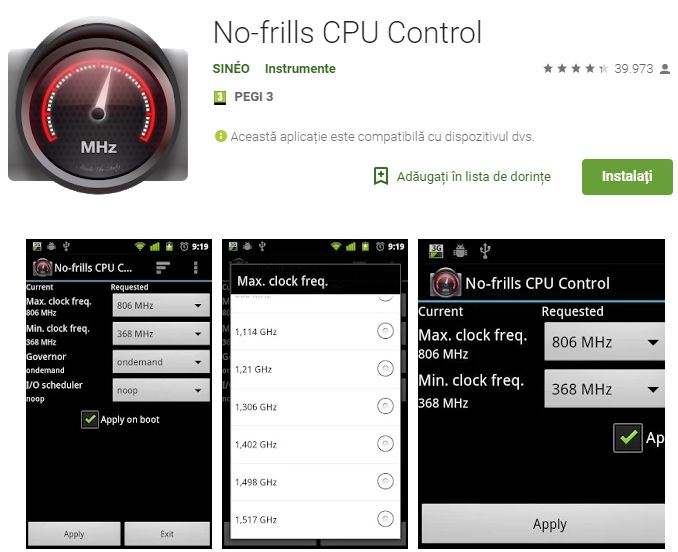
We all love Android, but many of us have an issue about handsets that are slowing down sooner than expected. There are various factors responsible for the slowdown of Android speed such as the low memory, RAM, or even viruses, but the major one is none other than the limited CPU clocking speed which is responsible for your Android performance. Is there any way to boost it up?
Yes, you can and I am talking about overclocking your Android handset if you want to obtain more power from it. The procedure means increasing the CPU frequency/speed in order to receive a better performance. It’s true that after overclocking the CPU, Android users might face battery drain issues, but this isn’t a must.
You can find the needed balance by bumping the CPU frequency only with 10-20% of your stock power and here I am to guide you.
How to Overclock your Android Device (method 1):
Get ready for the procedure:
- Your phone needs to be rooted in order to flash a custom kernel;
- The handset must also have a custom recovery installed (because you can’t flash kernels using stock recovery).
Detailed procedure:
- Choose the kernel you want to use and download it (do the same for any software it might have come with) onto your Android;
- You can also download the kernel to your computer and copy the zip file to the root directory of your phone if you prefer, but it’s just easier to do it on your phone through recovery;
- Turn off your phone and enter fastboot. Different manufacturers have different button combinations, soask for help in case of not knowing it;
- On the fastboot screen, use the volume buttons to highlight Recovery mode and press the power button to select it;
- You will now enter your custom recovery;
- Tap the Install button and go to the location where you saved the kernel zip file;
- Flash the kernel zip file and wait for a success message;
- Some kernels will run you through a series of screens like the Install Wizard on your computer, while others let you to set the CPU clock speed during installation. You can make changes now or later through the CPU manager app you installed;
- Wipe the cache once the kernel has been flashed successfully;
- Go to the Advanced settings in recovery;
- Here you must tap Fix Permissions;
- Reboot your system.
How to Overclock your Android Device (method 2):
You can also choose to use an app for the very same purpose and some say that it is much easier, especially for non-advanced users. No-frills CPU Control is my recommendation for today; the app can be used on your rooted device to quickly set the CPU frequencies that your handset needs – you may use the highest frequency your Android phone supports and gain some precious FPS in your preferred game, or go down to the lowest frequency and gain some more juice when the handset is sitting idle.
Grab No-frills CPU Control from Google Play store.










User forum
0 messages