How to Get Samsung One UI Dark Mode in your Android Pie Device
2 min. read
Updated on
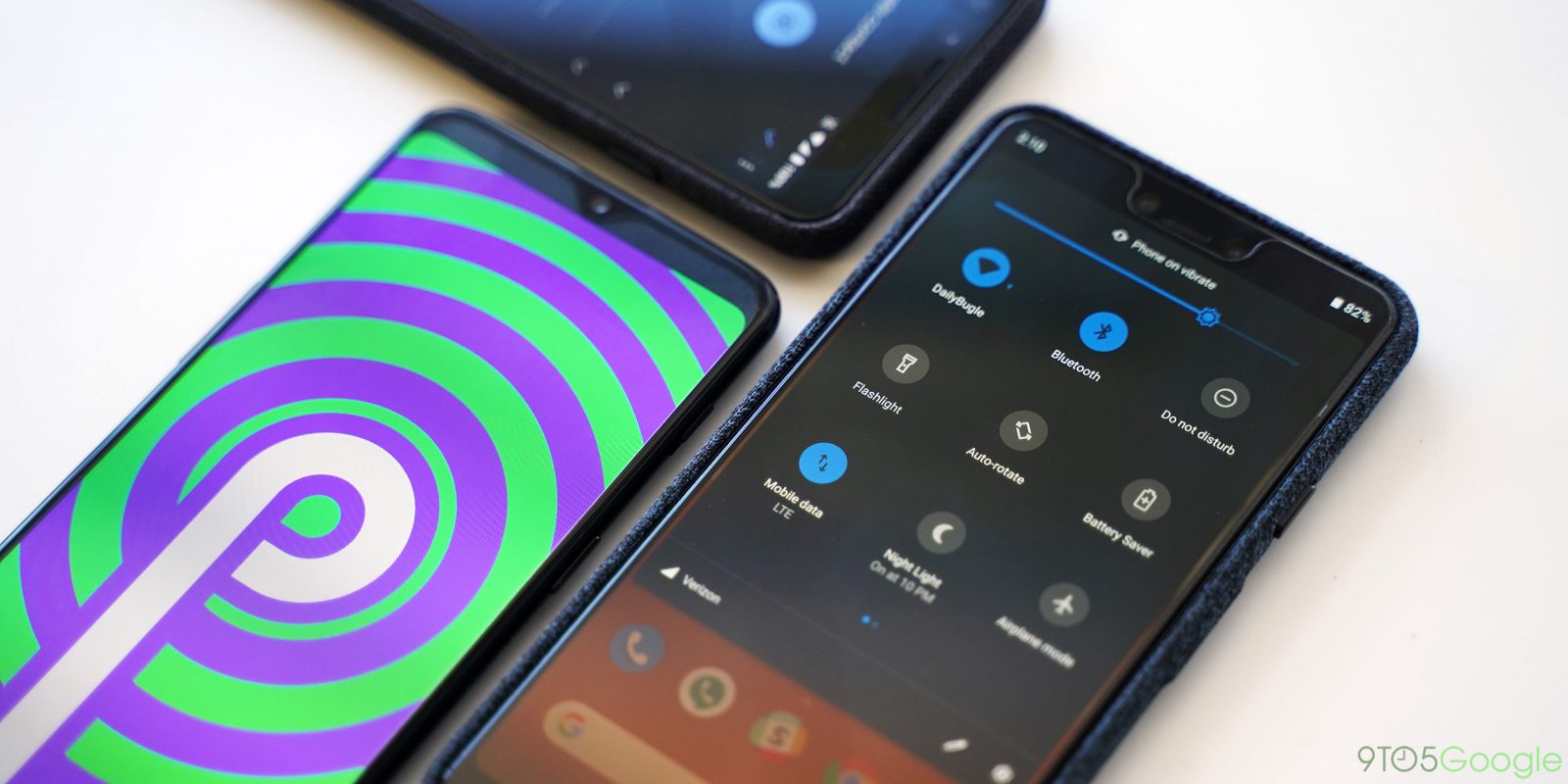
Samsung’s software has been providing multiple theme capabilities for as long as I can remember, but has never had a system-level dark mode like other competitors. Its Android 9 Pie software which brings the new One UI interface finally introduces a Night mode that does what you’d expect it to do. It mostly blacks out as much of the interface as possible, so I bet that you also want to get the Samsung One UI Dark Mode in your Android Pie device.
One UI has this Night mode, which helps you to save your phone’s battery and it will ease your eyes when you need it the most. The new Samsung One UI also changes the phone’s theme to the device color and it is a nice bonus you are getting.
Note though that the new feature darkens the manufacturer’s proprietary software such as the Calculator and Messages apps and alters the overall menus and interface colors. Even so, it still requires you to manually enable Dark mode in other applications like Messenger or Slack. Android Auto, on the other hand, receives this setting and defaults to it, no matter the time of the day.
That’s pretty much how this system-wide night mode for Samsung Android Pie devices works and you can get a taste of it too:
How to Get Dark Mode in your Android Pie Device:
For the Notification Panel only:
- Open your phone’s Settings;
- Scroll down and tap on Display settings;
- Now, you have to tap on Advanced options > device theme.
- Here, you can change the option accordingly, like Dark, Light, Automatic (based on wallpaper).
For the Entire Device:
- You must first open your phone’s Settings;
- Up next, head over to System > Advanced;
- You may now tap on Developer options > Night Mode;
- Here you can choose the Dark option or Automatic (based on time) option, which will change the whole UI to the dark.
There you go! You’ve completed the procedure! Samsung’s new Night mode might not be fully configurable, but it’s a step in the direction we dream of.










User forum
0 messages