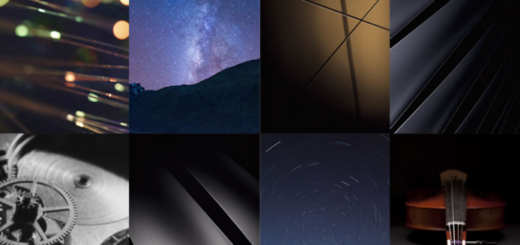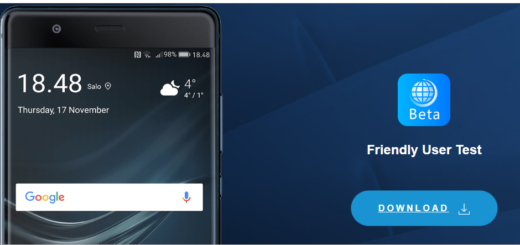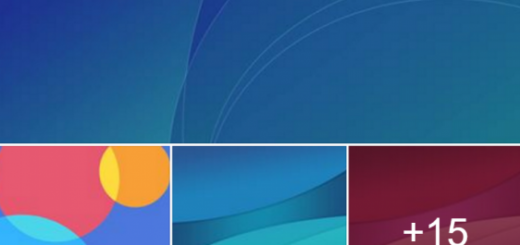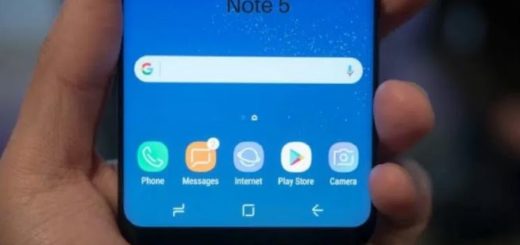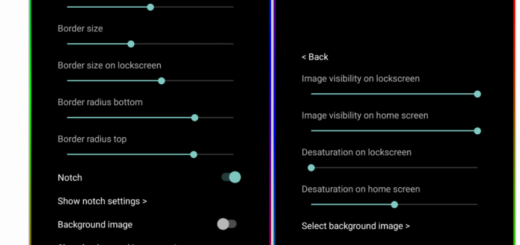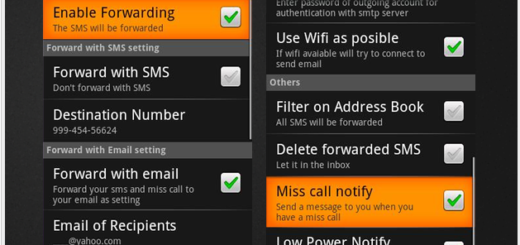Set Default Homepage on Opera Mini Browser
Opera’s mobile browsers and apps are fast, feature-packed, and provide the very best web experience for Android. I know it and it seems that you have discovered the same thing too. Opera for Android blocks intrusive ads and privacy cookie dialogs and keeps you up to date with the latest personalized news, but it isn’t the only choice.
If you want, you can also try a lightweight version of the app which is called Opera Mini. You can be assured of your privacy and data information as it is developed by the internet giant Opera Softwares. Opera Mini is one of the world’s most popular web browsers of the moment and it works on almost any phone. And you can save up to 90% of your data for free, so what more could you ask for?
You’ve taken the best decision, I am sure of that. And in this short and simple tutorial, I am going to show you how to change the homepage in Opera Mini web browser. I know that you have at least one page that could be opened by default on the browser, so you are about to make your wish come true.
How to Set Default Homepage on Opera Mini Browser:
- First of all, you need to open the Opera Mini browser on your Android phone or tablet;
- Then, click on Opera icon;
- Open Settings;
- You now need to disable News from the Homepage section;
- Then, also disable Opera notifications, trending searches, recent searches from settings;
- Go back to Opera Homepage as you need to delete all the Speed dial sites;
- After doing so, click on Plus “+” icon;
- You may now enter the name and URL of the page that you want to set default Homepage;
- Then, just click on the Save icon;
- You can now click on the newly created Speed dial to open the homepage. Yes, you’re all done this time!
That’s all. Now, when you open your Opera Mini browser, it will load with the homepage that you have set. Enjoy!