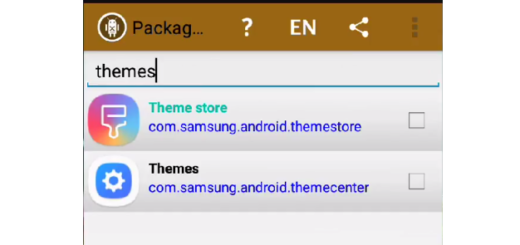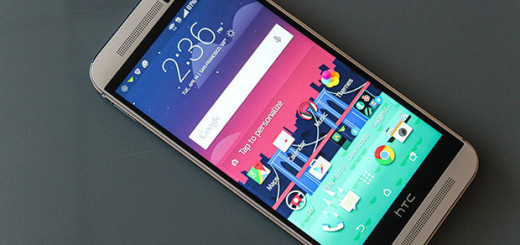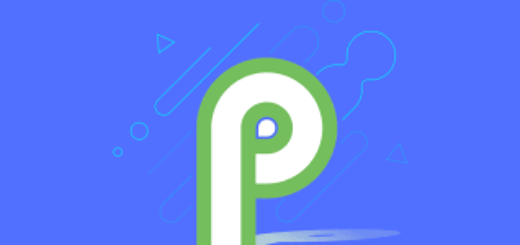Learn to Hide Display Notch on Android
The controversial display notch is in everyone’s attention these past few weeks. The Essential Phone was the first to pack in a small display notch, yet we could all say that Apple is the one that actually popularized it with a much bigger notch in the iPhone X model. After various Android phones started incorporating the iPhone X’s notch, the online community expressed its disagreement and frustration.
XDA Developer Forum Moderator Zacharee1 is offering us a special app called Nacho Notch. This app that I am telling you about hides the notch by placing a black bar all around it. There is no reason to be worried about that as long as the overlay won’t affect the status bar icons as it is conveniently placed below the icons, meaning that the status bar icons are perfectly visible.
And even rotating the phone won’t cover up the status bar as the app is meant to do so because the overlay is hidden automatically. However, you should know that there are certain apps, like Google Calendar and Instagram, that cause the status bar icons to turn dark gray or black, hiding them when Nacho Notch is activated. The developer claims to be working hard on finding a solution, yet this likely cannot be fixed.
And even if you are not the owner of a notch phone, the app provides a black status bar everywhere. This will override options from third-party home screen launchers that alter the status bar, so Nacho Notch – Notch Hider is pretty surprising, don’t you think?
Learn to Hide Display Notch on Android:
- To begin, you’ll just need to grab the app: Nacho Notch – Notch Hider is waiting for you;
- There is no icon for the app, but only a Quick Settings tile to make it easy to enable or disable the anti-notch feature. Even more, even if the app won’t be seen in your Quick Settings menu, you can add it, so wipe down twice from the notification shade to reveal the full list of Quick Setting tiles;
- Along the bottom of this menu will be a pencil icon – you must select it in order to enter edit mode;
- Go to the bottom and look for the “Hide Notch” tile;
- You must Press and hold this tile, then drag it up to the top portion of this menu to place it among your active tiles;
- Now, just tap the back arrow in the upper-left corner of your display to go back to the Quick Settings menu with the added toggle;
- Expand your Quick Settings menu again;
- Up next, just tap the tile to hide your notch. Like that, the tile should turn white and text will change to “Show Notch” instead;
- Open up any app at your choice and you will find along the top a solid black bar that hides the notch.
Do try it and share your opinion below!