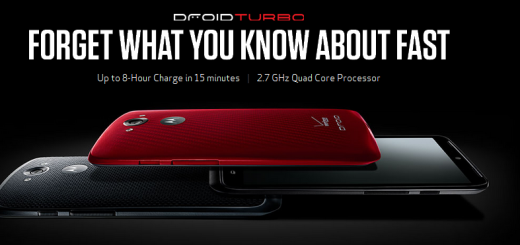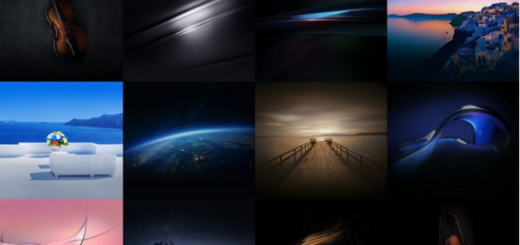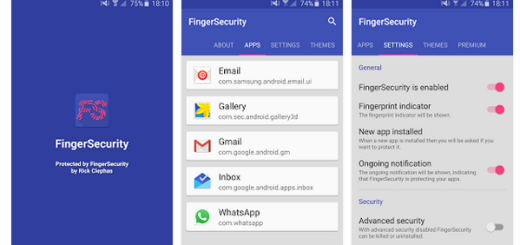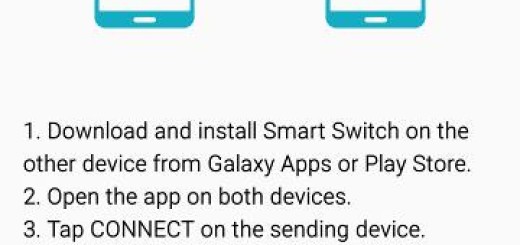Learn to Enable Navigation Bar on your Huawei Mate 10 Pro
You know me: I am always here to walk you through some of the key tips and tricks you need to learn to make the most of your handsets and the Mate 10 Pro is no exception to that. You probably know that Huawei has included a special feature called the navigation dock, a moveable translucent button that goes anywhere you want it to be.
This isn’t a new thing and it practically makes me think of the standard back/home/multitasking dynamic of a traditional Android phone, but without tethering you to the bottom of the display, so it is perfect!
Yes, you must give it a try and learn to enable the Navigation Bar on your Huawei Mate 10 Pro. After all, this is indeed a big phone with a large 6-inch screen, so why not using the entire display? Don’t you know how to do it? Luckily, I am here to help.
I am sure that at this point, you are ready to just follow the directions below to learn how to enable the navigation bar on your Huawei Mate 10 Pro.
Procedure:
- On the home screen, you have to swipe down on the navigation bar;
- Up next, tap the Menu button;
- Then, you have to scroll down to tap Smart assistance;
- Now, tap System navigation;
- Tap Navigation dock;
- Enable Navigation dock;
- Once enabled, see these commands:
- The actual navigation dock can be moved around the screen, so tap and hold to move it around as you please;
- You must touch once to go to the previous screen;
- Hold for a moment on the navigation dock when you want to go back to the home screen;
- No less important, you can also hold and slide in order to activate multitasking menu.
If you ever change your mind, then feel free to enter into System navigation, tap the Navigation bar settings and simply disable the Navigation bar. However, note that this doesn’t eliminate the navigation bar completely, but it simply hides it until you swipe up from the bottom of the screen.