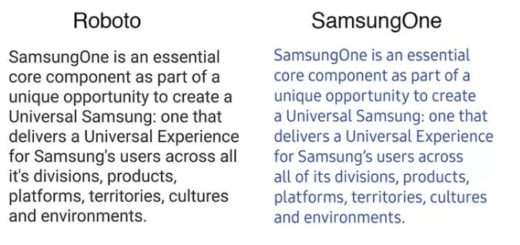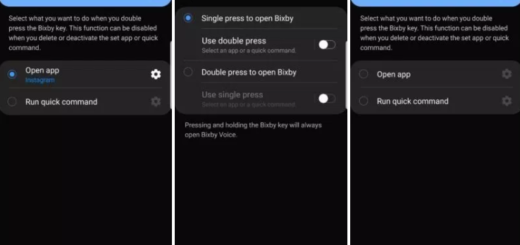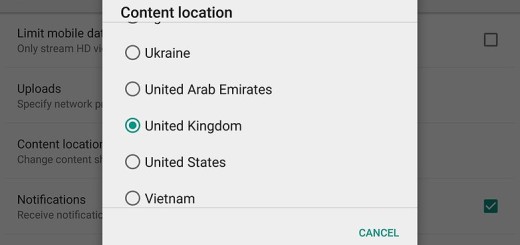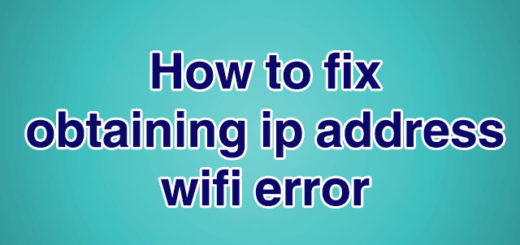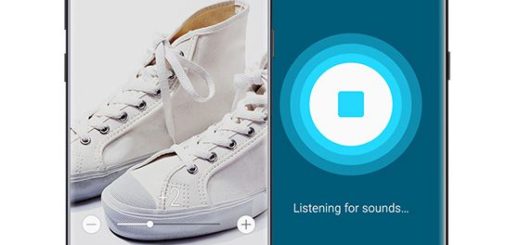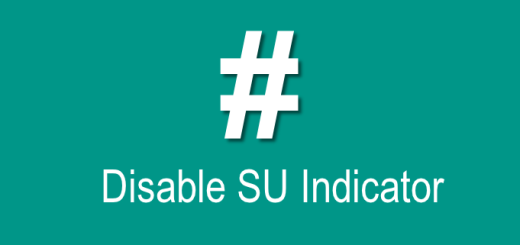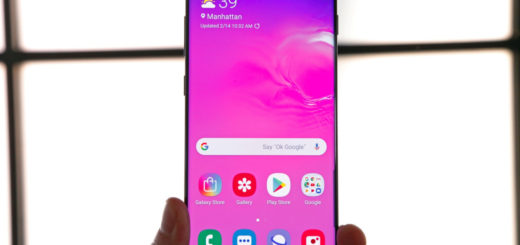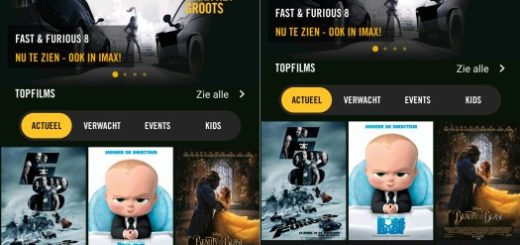Change HTC One M9 Relocked Status to Locked
After following the unlocking procedure that I have talked about a few days ago, you should know about that red text warning on your HTC One M9 screen while booting and that the bootloader status has changed from Locked to Unlocked.
Then, I bet that you imagined that going back to a Locked status is possible by applying a locking procedure, but things are a little different with this device as the status will simply change to Relocked. However, there is no reason to be worried about as I am here to help you transform the Relocked Status to Locked, just as it should be.
Some adb shell commands will do the magic once again, but I want to warn you from the very beginning about something: this operation can only be successful if you have previously gain S-OFF on your device and it has no chance to work when your device is S-ON. Thanks to the guide that you can find on our site on How to Gain S-OFF on your One M9 you can take care of this aspect, but don’t you imagine that this is the only preparatory step.
I might disappoint you, especially if rooting isn’t your thing, but yes, you must be the owner of a rooted HTC One M9 with SuperSU installed if you want to change the Relocked Status to Locked, just as you have to prepare the computer for this operation. There you must install the latest HTC Drivers for the M9, if not having them already, as well as the ADB and fastboot files, as I always tell you for this sort of operations.
Learn How to:
- Easily Root HTC One M9; or if you change your mind:
- How to Unroot HTC One M9 (Asian Variant);
- How to Unroot HTC One M9 (Vodafone UK Variant);
- Unroot HTC One M9 (European Version).
And now, thanks to scotty1223 from xda who show us the necessary adb shell commands, you can start the procedure:
Change HTC One M9 Relocked Status to Locked:
- For the start, you have to go to adb folder;
- Then you must open a command window there;
- Establish a connection between your HTC One M9 to the PC via its original USB cord;
- Check the device connection by entering the following command:
adb devices - After that, you can enter the main adb shell command:
adb shell
su
echo -ne ‘\x00\x00\x00\x00’ | dd of=/dev/block/mmcblk0p2 bs=1 seek=33796
exit - Make sure to avoid any mistake when typing the command;
- Verify it by rebooting into bootloader mode:
adb reboot bootloader
That was all! According to the dev, this method should work on several variants, including Verizon, Sprint, AT&T, T-Mobile, etc.
If you had any problems with the guide, feel free to leave me a comment below and be sure that I’ll contact you as soon as possible. That is why I am here for!