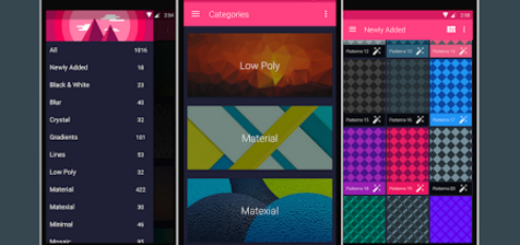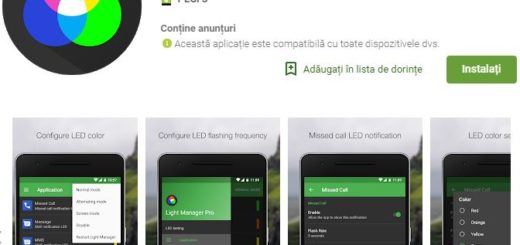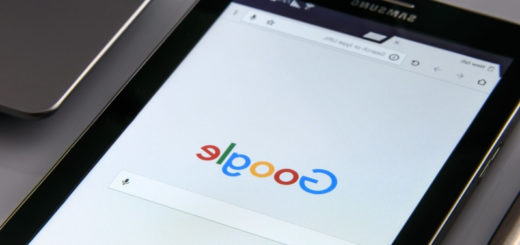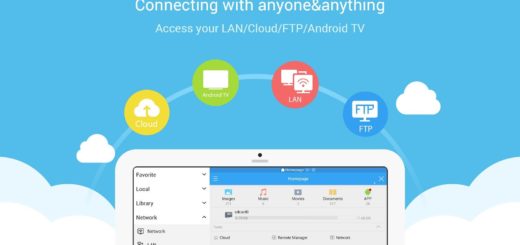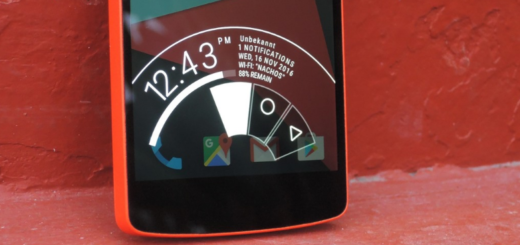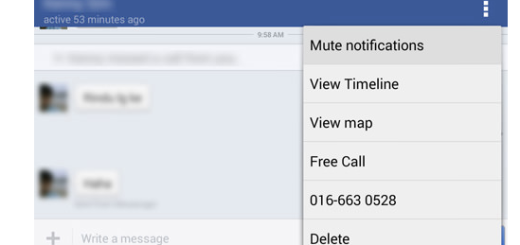How to Use Apps in Fullscreen Mode on Galaxy S8
Galaxy S8+ is special from so many points of view and you have to admit that there’s something about its screen. The handset has a larger 5.8-inch screen than the iPhone 7 Plus’ 5.5-inch screen, all while maintaining a surprisingly comfortable body and a unique design. However, I know that Samsung isn’t the only smartphone maker that’s made a phone with such a tall screen. LG’s recently-announced G6 has a similar 18:9 screen with the same advantages, yet this one is my favorite and it’s my mission to get the best out of it, for myself and for the readers as well.
This time, I want to encourage you to use the apps in Fullscreen Mode on your Galaxy S8. A taller screen with a narrow width makes Galaxy S8’s body comfortable to use and the ideal place to start making some changes.
Well, since the aspect ratio is taller than the regular 16:9 aspect ratio found on other Android smartphones, Galaxy S8 users will find that some apps have black bars at the top and bottom of the screen or on the left and right in case of using the phone in landscape mode. However, this comes as no surprise and Samsung has built in an option on the Galaxy S8 that allows every app make use of the entire screen.
Full screen mode has to be enabled individually for each app, but don’t get scared. There is no complicated and time consuming procedure waiting for you, but it is easier than ever to achieve your goal.
How to Use Apps in Fullscreen Mode on Galaxy S8:
- Enter into Settings;
- After that, go into the Display section;
- While being here, just tap on the Full screen apps option;
- You’ll see a list of all the installed apps on your phone, so don’t hesitate to toggle the switch to the on position for each app that you want to run in full screen mode.
By doing this, you will forget all about the black bars and you will once again have the chance of using your favorite apps as they were meant to be used in the first place.