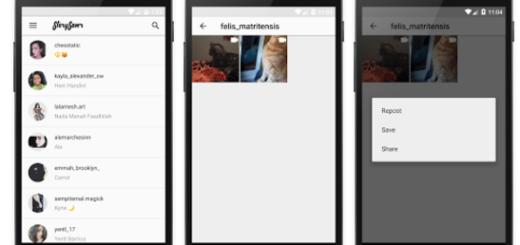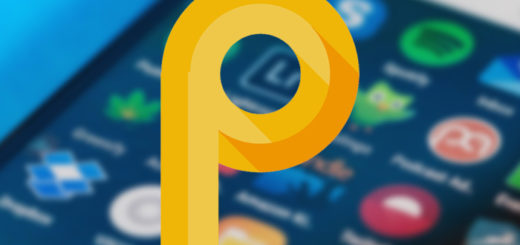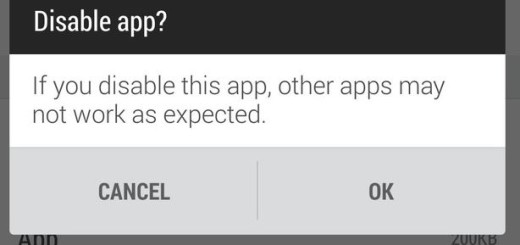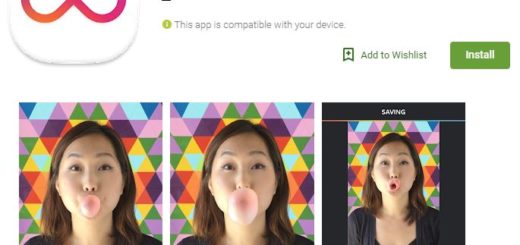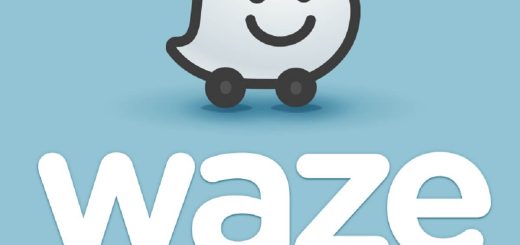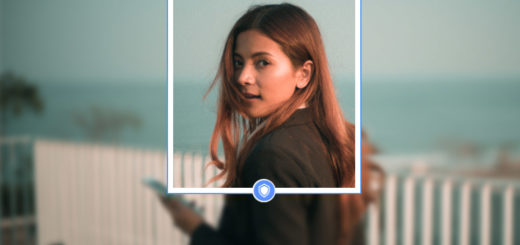How to Add Recycle Bin on Android Using ES File Explorer
Recovering deleted files is a difficult task in Android smartphones, but who says that things are supposed to be this way? The Dumpster app that I told you more about is very simple and user-friendly, but it isn’t the only option that you have.
In this article I am going to show you how to add a recycle bin to Android phones and tablets which is going to be very necessary in certain situations. I am talking about those cases of erasing unwanted images or information and I am sure that this has happened to all of us.
ES File Explorer (File Manager) is the one that can save the say as it comes as a full-featured file (Images, Music, Movies, Documents, app) manager for both local and networked use. Besides all these, do you know that it also provides the option to add a special recycle bin on your device? Files that you deleted using Es File explorer can be recovered through this Recycle Bin option.
By this, you can undoubtedly revert back all the files that you may delete accidentally or deliberately and the procedure waiting for you is not at all a complicated one:
Here’s how to do it:
How to Add Recycle Bin on Android Using ES File Explorer:
- For the start, you need to navigate to Google Play Store. In the Search engine of Play Store search for ES File Explorer. When it appears, download and install that on your current phone; You can also use this direct ES File Explorer link;
- Now, you can launch the app and click on the menu in the left sidebar;
- You must look for the option “Recycle Bin” and all you have to do is to enable it;
- Now if you want to recover a file, simply click on “Recycle Bin” option from the left sidebar and you will see all the deleted files there;
- Well, believe it or not, you have a special recycle bin on Android device now, so don’t hesitate to use it in times of need.