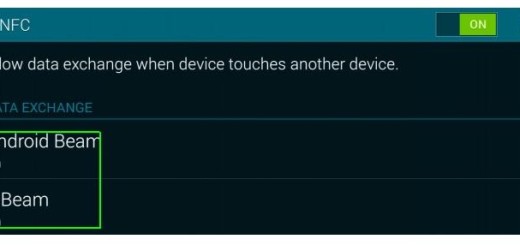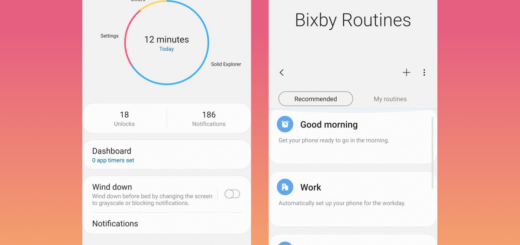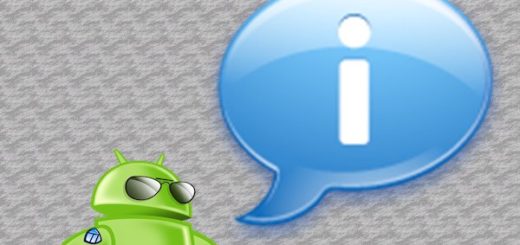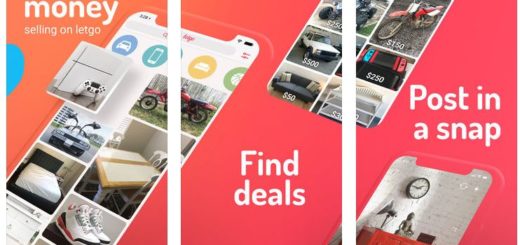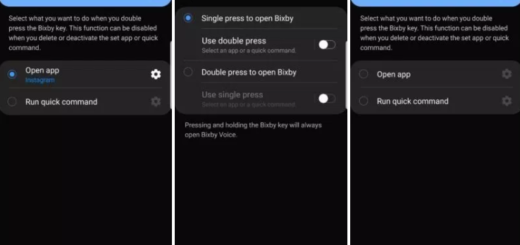How to Correctly Use Do Not Disturb Mode on your Galaxy S8+
You might be about to head into a meeting or you are getting ready for a good night sleep. Or maybe you’re about to start a class or an exam and I bet that those Facebook notifications or incoming messages are no priority. Using the Do Not Disturb mode on your Samsung Galaxy S8+ will allow you to solve such issues in such an easy way.
By default, when you enable this mode, it silences all alarms and notifications, therefore giving you the peace and quiet you may need once in a while.
If you want to setup custom settings for the Do Not Disturb mode on your Samsung Galaxy S8+ smartphone, you can do that through Settings. For example, if you use the clock and alarm on your phone, don’t select the “Turn off alarm and time” item and your wish will come true.
You can even set Do not disturb mode to turn on and off automatically at scheduled times, if you are hitting the gym or spending time with friends, but it will still allow alarms to come through or even specific contacts if you’d like (in the event of an emergency). After all, you might be worried that Do Not Disturb will make you miss something really important—a call from you’re a business contact or from babysitter, so don’t hesitate to customize some exceptions from the start.
How to Use do not disturb mode on your Galaxy S8+:
- Go to Settings > Sounds and vibration;
- Tap on Do not disturb;
- Slide toggle to “On”.
However, learning how to turn it on is simply not good enough as there are plenty of options you can play with here.
- Create a schedule with days and times any time you want, so enter into Settings > Sounds and vibration > Do not disturb and tap Turn on as scheduled. Now, you can easily set the Days, Start time, and End time. To be more precise, tap on days to choose which days of the week your do not disturb settings are enabled, tap on Start time to choose what time to automatically enable do not disturb and then on End time to choose when to automatically disable do not disturb;
- You can also tap on Allow exceptions to customize what types of notifications can still happen in do not disturb (these might be calls from specific contacts, alerts from specific apps and so on).
As you can see, this mode is different than muting your phone because it is customizable. With the help of these steps, you will be able to use your Do Not Disturb mode correctly.