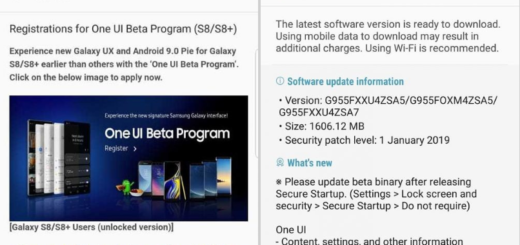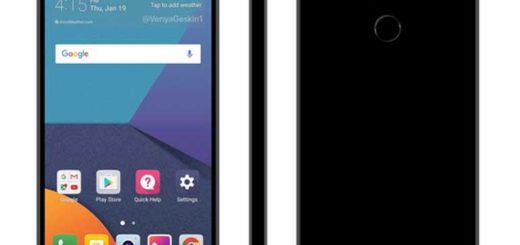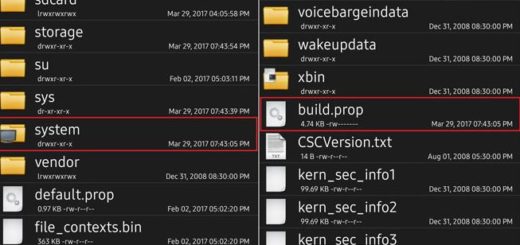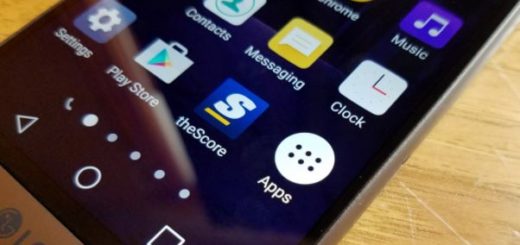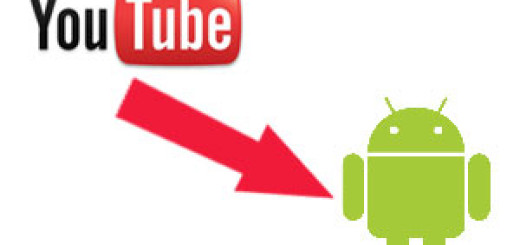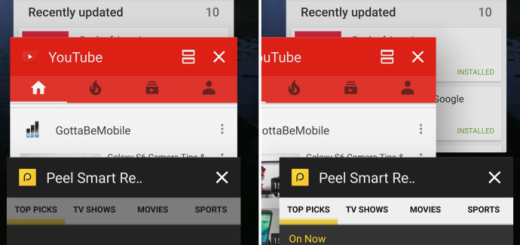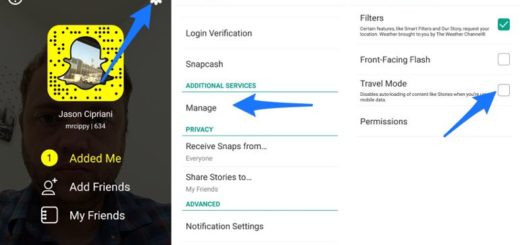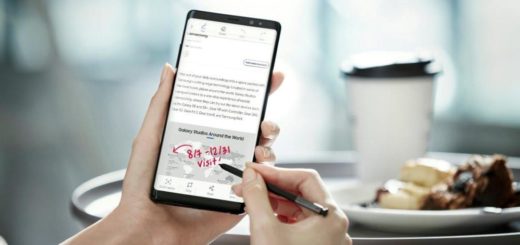Conveniently Set up Galaxy S8 Do Not Disturb
Nobody likes having their meetings or sleep interrupted by a random notification or message. Notifications are a great way to make sure you never miss an alert, but there are some times when you might not want to hear that beeping and buzzing that typically come with them. While you could try to remember to silence your phone every night, during every important meeting and so on, I actually have a better suggestion for you.
Be sure that Galaxy S8’s “Do Not Disturb” feature can help with all these as it mutes all calls and alerts on your device, unless you set them as exceptions. In other words, this Do Not Disturb mode will make sure you can talk, sleep in peace, focus on your work and still find all your alerts waiting for you when you’re ready.
You can also set times to automatically turn the Do Not Disturb mode on and off. Once you do that, the Do Not Disturb mode will automatically turn on and off every day at the same times. Don’t you want all these?
Here’s what you must do:
Conveniently Set up Galaxy S8 Do Not Disturb:
- From home, swipe up to access Apps;
- Go to Settings > Sounds and vibration;
- Then, tap on Do not disturb;
- Toggle the switch to On to enable the feature;
- You can also create a schedule with days and times within Scheduling. As you can guess, such an option allows you to turn Do not disturb mode on or off automatically at scheduled times. Therefore, go once again into Do not disturb, tap Turn on as scheduled, and set the Days, Start time, and End time;
- There is also an option called Allow Exceptions which lets you customize the notifications allowed while your device is in Do not disturb mode. While in Do not disturb, tap Allow exceptions, and then tap one of the following options:
- No exceptions: this one means that you don’t want to set any exceptions;
- Alarms only: you only allow exceptions for alarms;
- Custom: feel free to set your own exceptions.
Therefore, when you don’t want to hear a sound from your smartphone, for example, while you’re in a movie theater, out for dinner, or in an important meeting—you can turn Do Not Disturb on and enjoy one thing at a time. Isn’t it much better this way?
With that in mind, those who choose to continue exploring, can find more Galaxy S8 guides here.