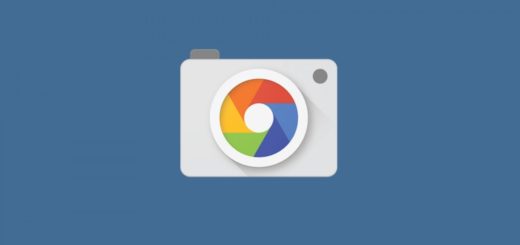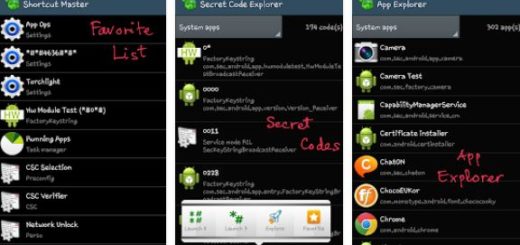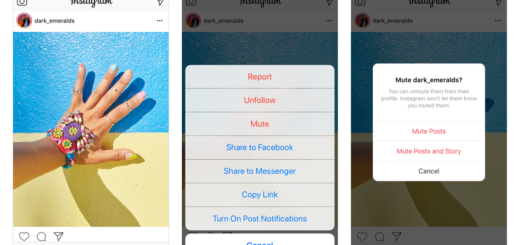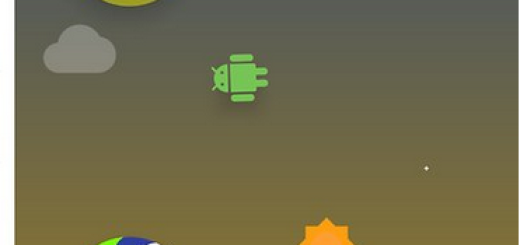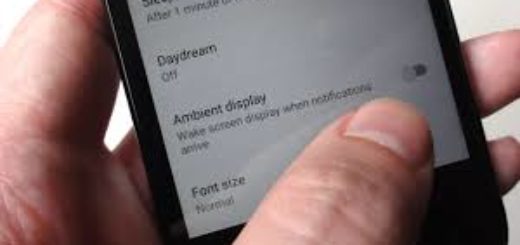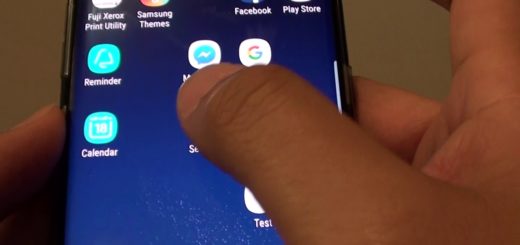How to Manually Close Apps on Galaxy S6
Let me tell you from the start the fact that Google’s Android OS does a great job when it comes to managing apps and multi-tasking by putting these apps in a low-power state and saving the precious battery life.
You probably want such an efficient experience, but in order to make sure that things will remain unchanged, you still have to manually close apps from once in a while. Do you want to learn how to apply this procedure on your new Samsung Galaxy S6? That is why I am here for, so keep on reading.
However, don’t exaggerate and clear only those apps that you know for sure that you won’t be needing any longer or apps that are consuming the precious battery juice of your device. I am talking about apps such as Netfliex, YouTube, or Google Maps which must be killed to preserve battery life.
And I also want to want you about the fact that closing apps on the Galaxy S6 may be different than what you were used to on other previous Galaxy devices. Anyway, there is no reason to worry about that; in fact, you can find a dedicated button for all your recent apps, as well as a single Clear all button to make it all very easy for every single user.
How to Manually Close Apps on your Galaxy S6:
- Tap the rectangle-like button to the left of the dedicated hardware home button known as the multi-tasking menu key;
- If you do not know, this is known as the key which brings up all currently used and running apps;
- Then, hit the button to the left of the home key;
- From there, a simple swipe of your finger on each box will swipe the apps away and close them as you have wanted.
- That’s all you have to do to close apps on the Galaxy S6 smartphone.
As I have told you from the start, clearing apps is rarely needed on Android devices, especially on the most recent ones which as efficient as the Galaxy S6, but it’s better to take everything in consideration and take good care of your handset.
If you are wise and you only clear the apps you won’t be using in the near future, you will enjoy even more efficiency throughout the day. Don’t you believe me? Give this simple guide a try and see that for yourself.
Here you can find more tips and guides regarding the apps of your Android device:
- How to develop Android Apps with Xamarin;
- Enjoy Restricted Apps on your Android Device (no root required) with the help of this detailed tutorial;
- Disable Bloat Apps on Android Devices with no Root;
- How to Install CyanogenMod Apps on Any Lollipop Device without Root using the steps provided in this simple guide;
- Top 5 Cloud Storage Apps for Android and that’s not all. You can be sure of the fact that the How to section has much more to offer and it is permanently updated with fresh guides, so check on us later!