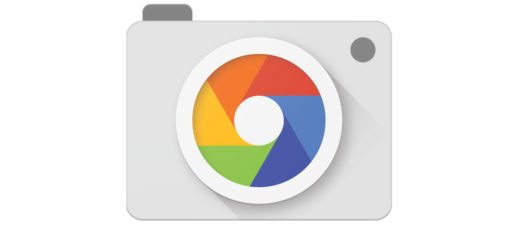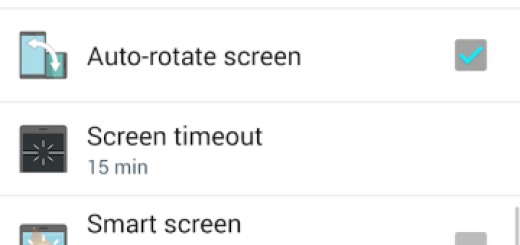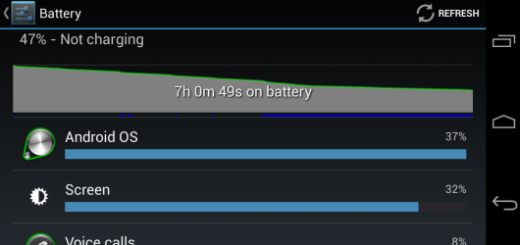How to Turn Off Galaxy S7 Edge Notification LED
I don’t know about you, but that blinking blue light from my Galaxy S7 Edge phone is both useful and irritating. It blinks every time when I have missed calls, notifications, emails and other things, but you don’t need me to tell you how irritating it can be at night. This is one of the major reasons for seeing so many owner interested on disabling it completely, but not the only one.
Another reason you would want to disable the Galaxy S7 Edge LED notification feature is directly related to your wish of keeping your messages and notifications private from any prying eyes especially if you usually receive messages that contain important information.
Let me tell you from the start that there is no procedure that you can apply in order to disable individual notification types for the LED on the Samsung Galaxy S7 Edge. You can only choose either to use the LED notification for all alerts, or not use it at all. The choice is all yours, that’s for sure, but something tells me that your presence here is already a sign that you want to disable it so it won’t bother you ever again.
Here are the steps that you must apply and let me assure you that this can be done in less than one minute.
How to Turn Off Galaxy S7 Edge Notification LED:
- From the Home screen open the Menu;
- Up next, you have to enter into Settings;
- Select the option that says “Sound &Notifications”;
- Look for the “LED indicator” option, so scroll down;
- Then, simply uncheck “LED indicator”.
If you are still undecided about taking this step or not, let me remind you that previous Samsung devices allowed users to select what apps used the notification light to minimize it’s usage and make it more convenient, but that’s no longer the case.