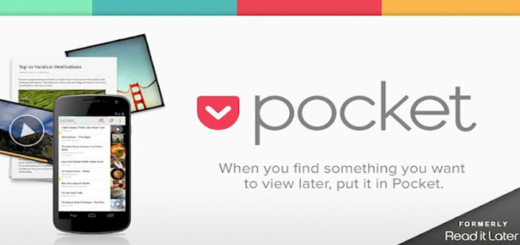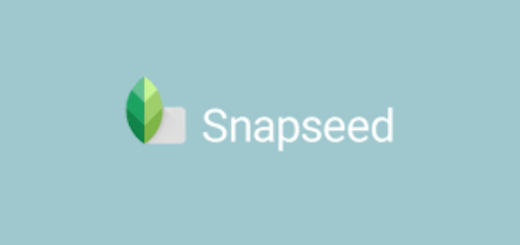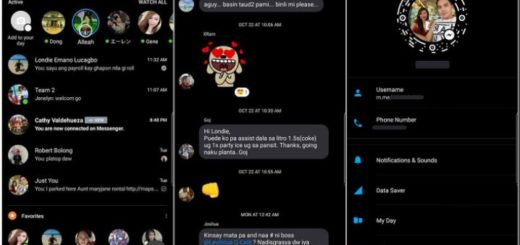How to Send Videos from Galaxy S9 Messaging App
When it comes to styling your phone, the latest Samsung Galaxy S9 has you covered. The handset looks amazing, but you have to see beyond its looks. The iconic glass curves are mainstream and the shape is fantastic, the polished aluminum frame is better than expected and the Gorilla Glass 5 front and back is perfect, but the camera is where the company has really pushed the limits, just as the new chipset – Snapdragon or Exynos – is incredibly fast and even little things such as the messaging app can be tweaked to your liking.
Lots of Android users have been running away from the old formatted inbuilt messaging apps used in many current smartphones as long as they do not support images and videos. However, this isn’t the case for the Galaxy S9 inbuilt messaging app and don’t act so surprised. You already know that Samsung gives you the best.
It is up to you to connect and keep in touch with your contacts in the Messages app on your Galaxy S9 and it has never been easier to share photos, send a quick “what’s up?” or share a funny video of your pet eager to take a good nap or a bite from your meal.
How to Send Videos from Galaxy S9 Messaging App:
- Go to your inbuilt messaging app as here you can compose your text message;
- To insert an image or video attachment, look for and tap the attachment icon which is in the form of a paper clip;
- There are several options at the bottom of the screen from which you can choose the one you would like to add as your attachment. These are the options that I am talking about:
- Camera – this lets you include a video or photo by taking one and attaching it;
- Gallery – find the way to the photo Gallery app and select the photo that you have in mind;
- Other – you also have other alternatives such as Video, Location, Memo, Calendar or Contacts from which you can select the item to attach to your text message. Just make a choice;
- As soon you select the particular item, just tap on Done and it will be attached to your text message;
- Don’t forget to tap the Send button.