How to Auto-Respond to Calls with a Text on your Android
2 min. read
Updated on
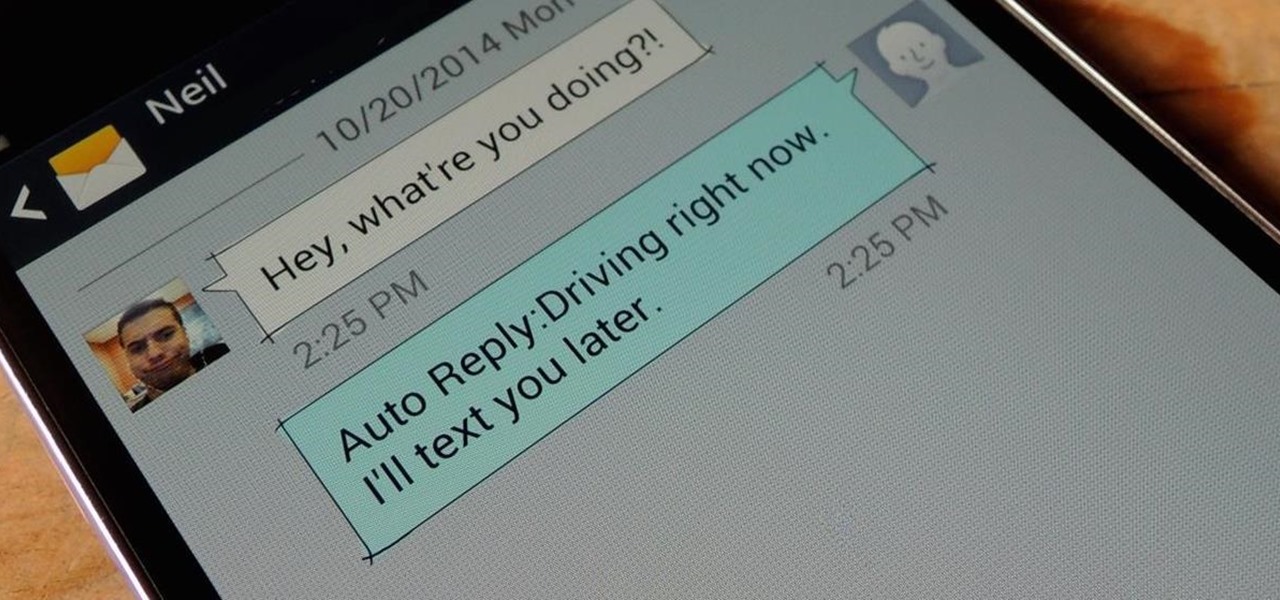
There are certain times in the day when you have no time to take calls or respond to texts from people. In a meeting, driving or during your exam – these are such common situations that can cause problems, but not if you choose to auto-respond to calls with a text on your Android. Another practice is to switch your handset to do not disturb mode, but you should better think of the consequences too.
You might upset certain people and I am sure that this is not your intention at all. If you don’t want to be that type of person, then this procedure is for you. And there is no app that you need to install, but in fact, all latest versions of Android include an SMS auto-response feature you can use to make things easier.
Don’t you know how to activate it and customize the messages to suit your needs? If you’re ever busy, simply follow these steps and you will let people know you’re busy at that precise moment.
How to Auto-Respond to Calls with a Text on your Android:
- Open up the Phone app;
- Up next, you must tap the menu button (those three vertical dots top right);
- Select Settings;
- Then, choose General settings;
- It’s time to tap on the Quick responses entry; this is where automatic SMSes can be found and even if the number is pretty limited, you can edit any of them with a tap, so I am sure that you will have no problems;
- When a call is coming through, all you must do is to slide up the answer icon to the text message symbol and your quick responses pop up;
- There is also a Write your own option you can use to compose something more personal;
- If your handset is not locked when it starts to ring, the call notification appears as a small alert at the top of the display and you only have to tap on the top of the notification to make it full-screen;
- After that, you have to drag up the answer icon as normal to find your quick responses.
Enjoyed this guide? Stay informed by constantly visiting our site!



User forum
0 messages