Solve WhatsApp that keeps Crashing on Android
3 min. read
Updated on
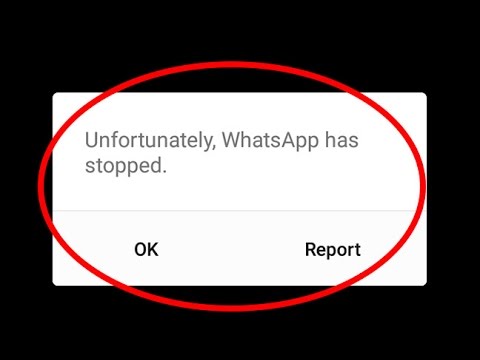
Many users complained about the fact that WhatsApp crashes frequently in Android. Such scenarios are far from pleasant, yet they are happening all the time. In this article, I will do my best to offer you some solutions on how to solve these problems. After all, don’t be surprised that this is happening.
As the number of users is increasing day by day, it is only normal to discover that they are facing several issues using WhatsApp. Sometimes it leads to the crashing of the application or the user is unable to open the application. There are also cases when WhatsApp crashes on Startup on Android after latest versions are updated. So, should you accept that or take the matter in your own handsets?
Below are the solutions that most WhatsApp users have tried when the WhatsApp crashes on their Android phones and I can only hope that one will work for you too.
How to Solve WhatsApp that keeps Crashing on your Android:
- The easiest way to recover WhatsApp when crashed on your smartphone, is to remove the WhatsApp program and do a fresh install. The procedure is commonly known as reinstallation and it does wonders;
- Well, if this hasn’t helped you, remember that it has become essential that you have to stay updated with the latest version of the operating system. If you haven’t done it for a long time, then there are chances of experiencing some annoying bugs which will make your WhatsApp crash. Let me remind you that installing the latest version is a must, so waste no more time. In the Google Play store, click on horizontal bars on the left corner of the screen. Then, you must tap on My apps icon and check for the latest version of WhatsApp;
- Android users are usually facing various problems which are caused by Wi-Fi network or data connection. If you’re unable to send a message and your WhatsApp slows down while sending messages, if the app crushes when you expect it the least, then you should better check the internet connection. An unstable Wi-Fi connection is the last thing that you might want, I can assure you of that;
- Resetting the WhatsApp is another potential solution to take in consideration. The cache memory might once again be the key to your problem, so follow these steps:
- For the start, you need to open Settings;
- Then, go to Apps;
- This is where you will get all the apps installed on your phone;
- Go to the Downloaded section;
- Here you should better search for Whatsapp which must be at the bottom of the page;
- Tap on the app;
- Then, click on ‘Clear Cache’ and ‘Clear Data’ to delete both cache memory and data;
- This will reset the app after which, you will have to log in using the same phone number to get started again.
- If you do not have any positive impact over your app issue, performing a master reset is your last resort. The operation takes some time and erases the data from the phone completely. However, the fact that it rewinds itself to the original factory settings is exactly what you need, so you know what you have to do.
After trying these methods, you can successfully fix the WhatsApp crash issue.










User forum
0 messages