Learn to Respond to WhatsApp Messages Automatically
3 min. read
Updated on
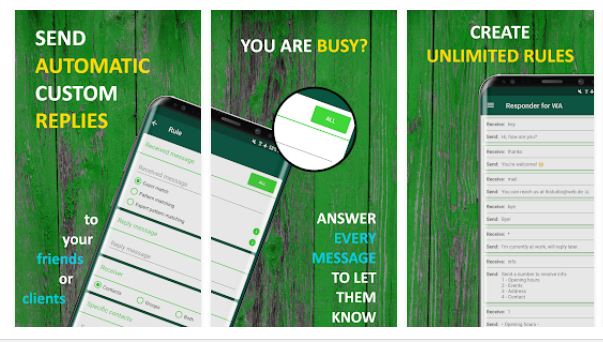
There’s no secret that many organizations use WhatsApp to connect with customers. However, customers can frequently ask the same questions and not all organizations are able to answer all the queries in real time. Some predefined answers to these common questions on WhatsApp can help the business going, as well as busy individuals, that’s for sure.
Many of you have probably wondered up to now: is there a method to set up an automated WhatsApp reply to any message you receive? WhatsApp is the most popular instant messaging service and things change rapidly these days, so the answer to this question has changed into yes. AutoResponder for WhatsApp Beta – Auto Reply Bot is the wonder app that makes it possible and here I have more details about how to use it in order to respond to WhatsApp Messages automatically.
With the help of such an application, you can activate Auto reply for WhatsApp. For that, you basically have to set rules for this auto-reply feature. You should set what to send back when a particular message arrives. You can also set to reply to all messages.
Learn to Respond to WhatsApp Messages Automatically:
- Install AutoResponder for WhatsApp Beta – Auto Reply Bot from the Play Store;
- Open the app;
- It’s time to grant it notification access. Do you see the enormous button in the center? You must tap it and this will lead you to the Settings page where you can grant the app access to your notifications;
- Tap on the floating + button in the bottom right;
- It’s time to set which messages should the app respond to. The free option only lets you set it to respond to either all messages or a message with the exact same text as you specify;
- To set it to respond to all messages, you must type an asterisk “*“ in the text field found below Received message;
- Up next, scroll down to see more cards;
- Here you can set the message that you want to be automatically sent under Reply message;
- Under Receiver, select whether the message should be sent only to individual Contacts, Groups or Both;
- On the next card, specify exact contact/group names;
- In the end, tap on the tick button in the bottom right. Your rule will be created.
This is how you can set rules to reply automatically when a particular message arrives. And yes, you can create unlimited rules, so have fun!










User forum
0 messages