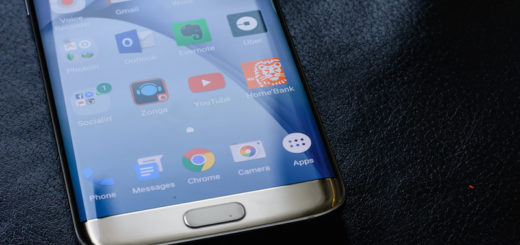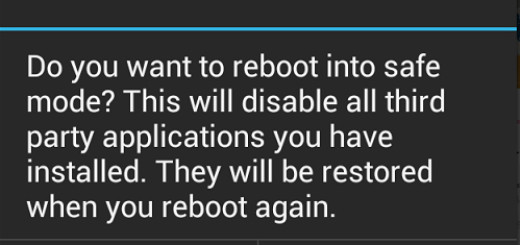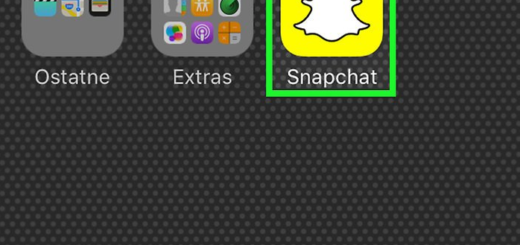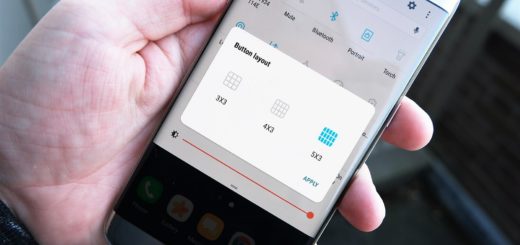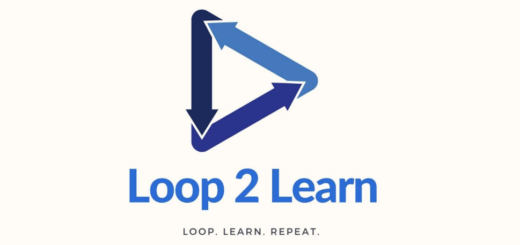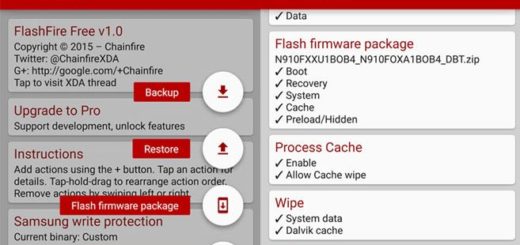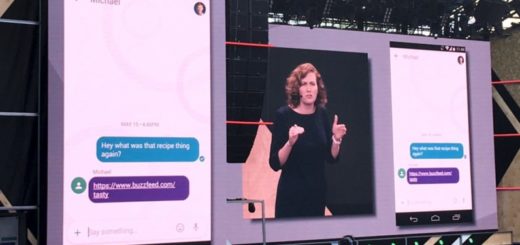Get Xiaomi’s MIUI 8 Touch Assistant Function on your Android Phone
MIUI 7 China Developer ROM 6.5.19 changelog preview is finally out and many are enthusiastic about it. This developer ROM comes with an interesting feature known as “Touch Assistant” and I must tell you more about it.
First of all, the “Touch Assistant” is an MIUI 8 feature, but Mi fans can enjoy it even feature before MIUI 8 release by updating to MIUI 7 China Developer ROM 6.5.19. To enable it, they must only find their way into Settings -> Additional settings -> Touch assistant.
However, if you are also curious, here I am to help you. You know that curiosity killed the cat, but it isn’t always a bad thing and this is one of those cases. You can also get this feature right now on any of your Android devices and once you enable it, you will see a small and translucent circle on the right side of the screen.
Touch it and this gesture will display no less than five more circles. Each circle represents nothing else than a shortcut for apps and system settings. So, you are not at all wrong to see MIUI 8’s Touch Assistant as some sort of an iOS Assistive Touch replica and it’s true that this feature is designed to access your favorite apps and settings easier than ever. How can you get this on your Android device?
EasyTouch can make it possible. This app from Play store is great as it adds a floating button on the right of screen, which means that it can provide a very convenient way to access your apps, the Bluetooth, Wi-Fi, Mobile Data, your GPS, the flashlight and more.
Get Xiaomi’s MIUI 8 Touch Assistant Function on your Android Phone:
- Take the EasyTouch app from Play Store with the help of this direct link;
- Then, don’t hesitate to install the app onto your Android handset;
- After that, you will see an icon floating on your phone’s screen; to be more precise, it floats on other apps and screen and you can move it to anywhere on the screen;
- If you choose to touch it, then this will bring the Easy Touch floating window from where you can access things in no time;
- Long touch on the floating window to add and remove app shortcuts and system settings;
- You also have the possibility to change the button and floating window size and transparency enable/disable Easy Touch, customize with various themes and much more straight from the settings menu.
Just have fun experimenting and let me know if you need my help!