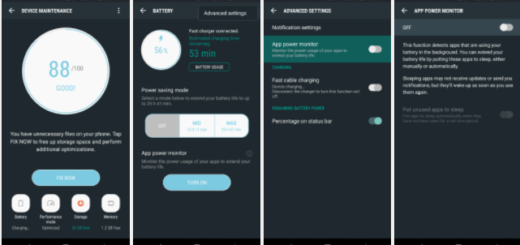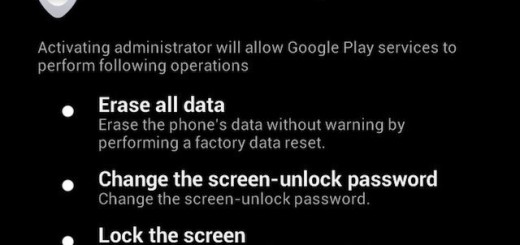How to Share LG G5 Photos and Videos
The LG G4 smartphone had the best camera in the smartphone industry of 2015 (I don’t care about the fact that so many tech sites tried to make a case for the Galaxy S6 smartphone as long as G4 was definitely a winner), and I am glad to see it back on the G5 on its full glory for those who love taking amazing photos.
You can also share photos and videos from your phone through the Gallery application, through email, MMS, Bluetooth, social media, or other sharing apps and I actually encourage you to do that.
You might care about your privacy, but you are not alone living in the wild. Why taking amazing photos if not sharing a few of them with the others?
How to Share LG G5 Photos and Videos:
- For the start, you have to tap the Home key;
- Tap Gallery;
- Up next, open the album that contains the video or photo that you are looking for;
- Tap the picture or the video you have in mind for sharing;
- After that, just tap the Share icon;
- When prompted with the Share via menu, tap to select the sharing method you prefer. For example, tap Email or Gmail to send the picture or video as file attachment to your email;
- Follow the onscreen prompts to complete the process;
- If you want to share or upload your videos to YouTube, then you must sign into your YouTube account first. After that, follow the steps previously described, but be careful to choose YouTube as the desired sharing method;
- If prompted to enter more details such as description and tags, do so then select a privacy option and upload your video.
Other LG G5 camera guides:
- Learn How to Use LG G5 Manual Mode via this detailed guide;
- The device’s second 8MP camera comes with wide-angle lens. Its 135° horizontal field of view—compared to 78° for the primary camera—is perfect if you want to capture more of your surroundings in each image, so don’t hesitate to learn how to Use LG G5 Timeline View and Memories View;
- How to View Photos and Videos on your LG G5 with the help of this tutorial;
- Learn to Switch to Dual Camera on LG G5.