How to Use LG G5 Manual Mode
3 min. read
Updated on
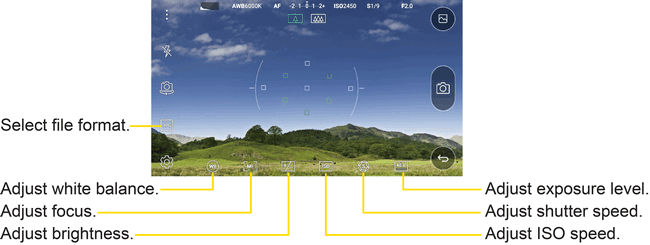
What do we use the cameras on our phones for? Well, you know that they tend to be used for capturing the moment, sharing it and keeping it stored away. This is what the LG G5 does with very little issues even if you are no pro. One of the highlights of the camera experience available with the handset’s predecessors was a robust manual mode and I am glad to let you know that the company decided not to alter much in the G5’s Manual mode.
If you’re looking to quickly launch the camera application, a double tap of the Volume down button, found on the side of the device will do the trick. The camera interface will look very familiar for those who have spent some time with LG’s flagships from last year, but I am also aware of the fact that not all of you are actually familiar with manual photography.
In such a case, the layout and settings might look a little bit complicated, but LG designed its manual mode to be easy to understand and master. Controls are lined up along a row at the bottom. From left to right, you can there find the usual white balance, manual focus, exposure, ISO, shutter speed, as well as auto-exposure lock. All you have to do is to tap any one of them, and a vertical slider will pop up, so you can adjust it on the fly and see what the resulting image could look like in real time.
Manual focus lets you control focus for anything you’re shooting with your LG G5 smartphone’s camera, White balance is there to adjust the overall tone and color to look more natural, Exposure can easily adjust both brightness and contrast, ISO determines how sensitive the camera is to available light, Auto-exposure lock blocks manual exposure and tries to automate it for you, while Shutter speed is the option that usually controls how fast or how long the sensor is exposed to light.
I must tell you that I am thrilled about the availability of a summary row of sorts up top, that lets you know exactly what level each of the settings are at and be sure of the fact that you aren’t supposed to adjust all of the settings for every photo you take. Take your time to find your favorite ones that you will use more often and be sure that you can play with the shutter, ISO, exposure, and white balance to get the best shot possible.
Yes, even in this mode you can create photos by using these advanced features, so have fun!










User forum
0 messages