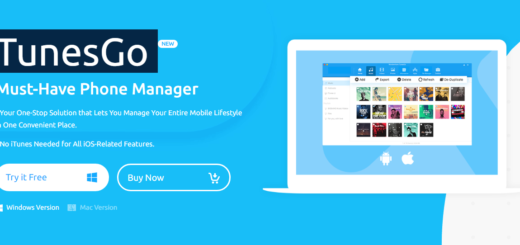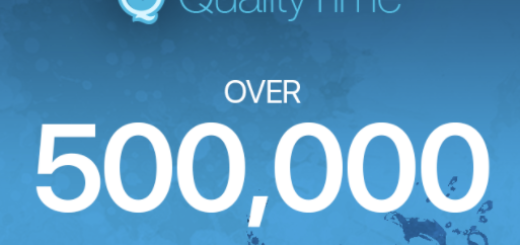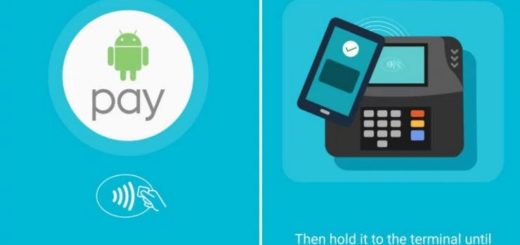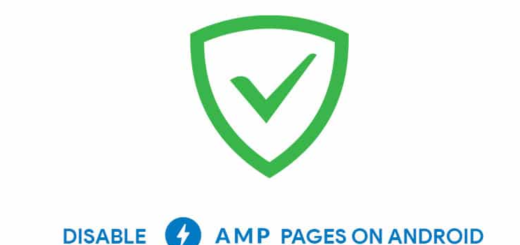How to Setup Samsung Backup on your Galaxy S10 Plus
The Galaxy S10 and Galaxy S10 Plus are the culmination of Samsung’s efforts in being a leader. These devices come packed with edge-to-edge Infinity displays, amazing cameras, and a futuristic in-screen fingerprint scanner. And with the new Exynos 9820 in the European version I have, things could not get any better. Yes, I can say that the Galaxy S10 line is faster than its predecessor.
Indeed, these are phones built for anyone who demands the very best and doesn’t mind spending at least $900 on getting it. But this doesn’t have to mean that you get it all right from the start. You still have your part to play if personalizing your S10 Plus device is of great importance for you.
As an example, during initial setup, you’re asked to sign into your Samsung account in order to do things like set up Samsung Pay and download apps from the Galaxy Store. One other benefit of signing into your Samsung account is Samsung Cloud’s backup service. So, don’t you want to setup Samsung Backup?
Trust me, you do. When enabled, your S10 Plus will be routinely backed up, making it convenient to restore individual things like settings, installed apps, or your homescreen layout with just a few taps. So, let me guide you one more time:
How to Setup Samsung Backup on your Samsung Galaxy S10 Plus:
- First of all, you need to enter into your phone’s Settings;
- Then, go to Accounts and backup > Samsung Cloud;
- You must now tap the three-dot icon in the top-right corner;
- It’s time to select Settings followed by Sync and auto backup settings;
- Don’t hurry up, but take your time to go through both lists and the various sets of information. You should better make sure that everything you want to be backed up is indeed being backed up.
And for more Galaxy S10 Plus tips and tricks, do not hesitate to check out our detailed guides. You own a great device and there’s so much to learn about how to use it.