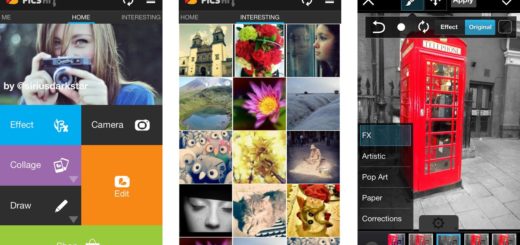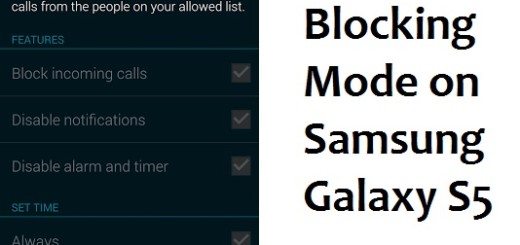Learn to Set a Guardian on your Galaxy S10E
For most people a mobile phone is a significant part of their lives. And I am sure that things are no different when it comes to your S10E smartphone. Sometimes the phone can be lost or stolen, and a lot of personal information is at risk. This is why you should be prepared for anything and use Find My Mobile.
If you have lost your device, the Find My Mobile service can save the day. If your device is nearby, its ringtone will sound for 1 minute at maximum volume, helping you find the device. If it is not, then you can remotely locate your lost S10E handset, back up data stored on the device to Samsung Cloud, lock the screen, block access to Samsung Pay.
You can also delete all data stored on your device. And if you are afraid that you might not be able to act fast, then assign a family member or friend as a guardian via Find My Mobile, and let them locate your device, make it ring, and enable Emergency mode. This is what a guardian of your device does, right? So, here’s what you have to do:
Learn to Set a Guardian on your Galaxy S10E:
- At first, on the PC browser, you have to sign in to Find My Mobile using the Samsung account that you’ve signed in to your device;
- On the Find My Mobile page you will see the Set Guardian option. Click it;
- Read the Agreement on Location Based Service, then tap I agree;
- Now, click Add new Guardian;
- Using an email address, you must enter the Samsung Account for your chosen guardian;
- Up next, click Verify;
- Confirm that the information is correct by clicking OK;
- In order to edit your Guardian, you will need to click Set Guardian > Edit Guardian;
- In case of wanting to remove a Guardian from your account, click Set guardian > Remove Guardian > Remove.
If you’re experiencing any issues while applying the above steps, let me know how I can help.