Solve Galaxy S4 Random Reboots after Android Lollipop Update
The Android Lollipop update comes with some major changes to owners of the former Galaxy S4 flagship smartphone, but that’s not all. Besides the ones that you were expecting to receive, the update also brought some Lollipop problems. One of them is that Galaxy S4 keeps rebooting after Android Lollipop update, so I bet that you are wondering if there are any potential fixes for this issue.
Let me tell you that there is, but first of all, you should know the fact that there are no less than two variations of this problem. Some owners reported their phone works fine but there are random reboots, while several others claimed that immediately after the update, their Samsung Galaxy S4 couldn’t continue booting up because in the middle of the process, it will reboot. So, if your smartphone also suffers of random reboots several times during the same day, it reboots on calls or it freezes and lags, it’s time to take actions.
As long as these problems occurred after updating the handset, then they are most probably caused by some corrupt data and caches. The upgrade from KitKat to Lollipop comes with a variety of changes for some apps and this is where the problems are coming from. The Android system creates files for apps which to make them run smoother, but they have to be cleared each time when installing a new firmware version.
Otherwise, they remain there and end up rebooting your Galaxy S4 and driving you mad. But now, it’s time for a change:
How to Solve Galaxy S4 Random Reboots after Android Lollipop Update:
- Turn the Galaxy S4 device off by pressing and holding the Power button;
- When the Samsung Galaxy S4 logo appears on the screen, you can release the Power button and hold the Volume Down key;
- When you see ‘Safe Mode‘ at the bottom left corner of the screen, release the Volume Down key;
- In Safe Mode, from the Home screen, you have to tap the Menu key;
- Touch Settings;
- Then, go to Accounts tab;
- Under Backup options section, touch Backup and reset;
- Touch Factory data reset;
- Then, touch Reset device;
- At the end, tap Delete all.
How was the procedure? Have you managed to apply it successfully? Tell me all about it in the contact form or by using the comments area and if you have any problem, be sure that I’ll find a solution as soon as possible.
Here you can find more guides for your device:
- Android 5.1 Lollipop Update Available for Samsung Galaxy S4 via GamerROM;
- Update Galaxy S4 LTE to Android 5.0.1 XXUHOA7 Lollipop OS using Odin with the help of this link;
- Install CM12 Nightlies on Samsung Galaxy S4 LTE-A;
- How to Hard Reset Galaxy S4 by applying these steps;
- Enter Recovery Mode on Galaxy S4;
- Root Verizon Galaxy S4 by Using The Saferoot File – read the guide from here.





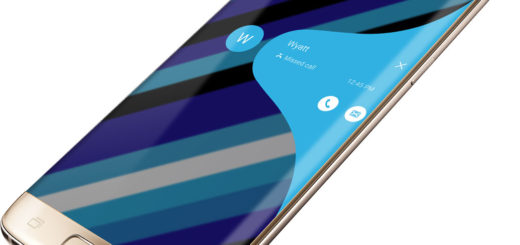

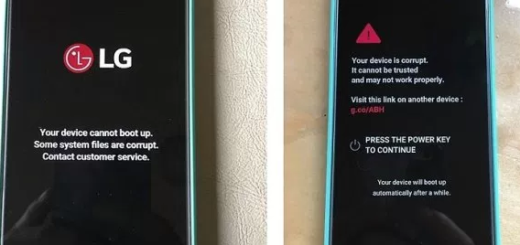
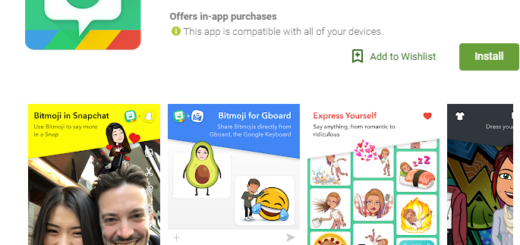


My GS4 reboots when switching WiFi and Mobile Data after upgrading to Lollipop. That’s the only time I’ve noticed the reboots.