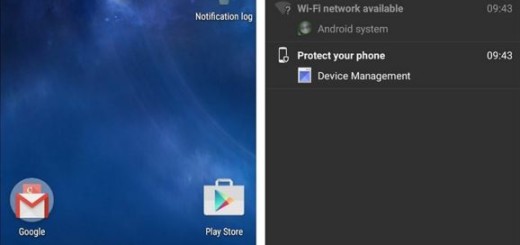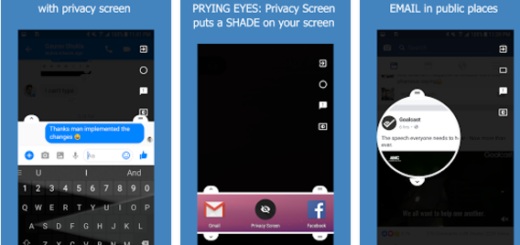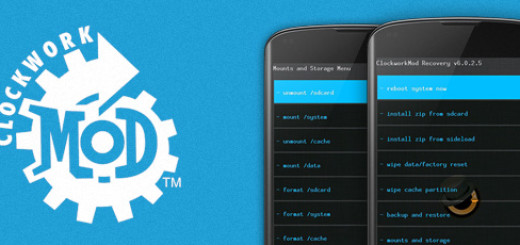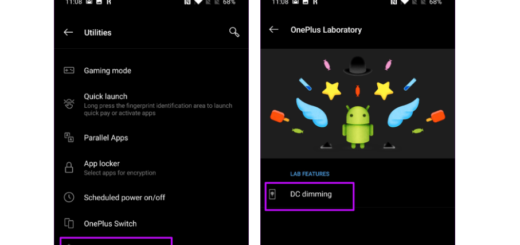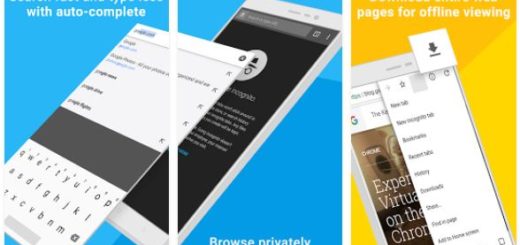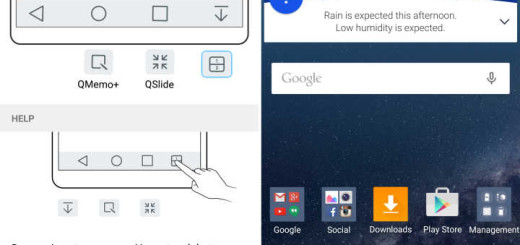How to Fix Galaxy S8 Buzzing Sound Issue when Camera app is Used
Are you worried about that Galaxy S8 Buzzing Sound Issue when Camera app is used? Some say that when they turn the camera on, the camera starts to vibrate for a few seconds before it stabilizes. Others say that this starts out of the blue and it lasts for no more than a few seconds too. I know that then all is fine, yet things shouldn’t be this way in the first place.
Has anyone else experienced such problems with their Galaxy S8 smartphone? I know that you might be a little nervous, but your presence here is a good sign. You come onto this site for assistance and that’s exactly what you are going to get this time too.
Yes, sometimes is better to simply must let a professional take a look at the hardware to fix the problem, but not before trying a few things on your own as well.
How to Fix Galaxy S8 Buzzing Sound Issue when Camera app is Used:
- At first, you should try to clear the cache and data of the Camera app. This operation will basically reset the camera app as well as delete the files it created, so the camera will be like when you first opened it with zero issues to worry about. Here are the detailed steps for this procedure:
- From the Home screen, swipe up on an empty spot to open the Apps tray;
- Tap Settings > Apps;
- Tap the Camera app in the default list;
- Then, tap Storage;
- Hit the option that says Clear cache;
- Tap Clear data and then tap OK.
- After this, try to open the app and see if the error still shows up and if it does, then move on to the next step.
Even more, let me remind you that third-party apps can cause pre-installed apps to crash or act crazy. So, my advice is to immediately enter your Galaxy S8 in safe mode and see if the error persists:
- Turn the device off;
- Press and hold the Power key past the model name screen;
- When Samsung shows up, release the Power key;
- Immediately after releasing the Power key, press and hold the Volume down key;
- Continue to hold the Volume down key until the device finishes restarting;
- Safe mode will display in the bottom left corner of the screen;
- Release the Volume down key when you see Safe Mode.
- Let’s say that the Galaxy S8 Buzzing Sound issue doesn’t show when the phone is in this mode, so it’s confirmed that one or some of the apps are causing it. Uninstall apps that might be causing this problem, the ones that you have recently installed and so on;
- Haven’t any of these things made any difference? Then, you have no choice but to bring the phone back to its factory default settings and get a fresh start. Keep in mind that all your files and data will be deleted when you reset the device, so make a backup and then, use this detailed tutorial: How to Hard Reset Your Galaxy S8;
If things don’t change no matter what you do, then don’t hesitate to contact Samsung or your carrier to have your handset replaced. It’s your right to do that, so why not?