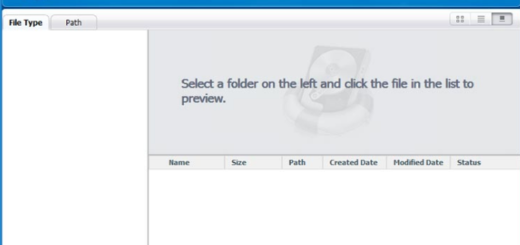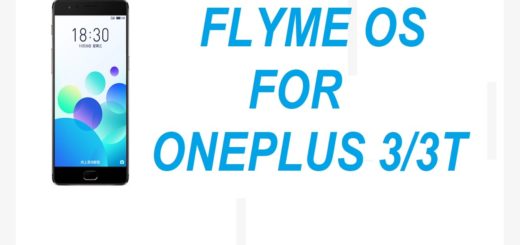Learn to Install TechKnow Universal ADB Drivers
TodayTechKnow recently released the new Universal ADB Driver package for Android. I want you to know from the start that the driver works with more than 520 different Android devices, regardless their SoCs and architectures, the list including brands such as Asus, AllWinner, Archos, Fujitsu, Google, Gionee, HTC, LG, Samsung, Toshiba, WonderMedia, ZTE and not only.
This is the only package which works with such a generous package of Android smartphone or tablets (in fact, there are big chances to find out that it works even on other phones not even mentioned on the list), but this is not the only reason for learning to Install TechKnow Universal ADB Drivers.
As you know, ADB is a powerful tool that comes bundled with the Android SDK, letting you connect your PC and an Android device. ADB is essential for developers, as well as for those who want to get the best out of their devices, so there is no way to avoid using it.
The usual method for installing ADB is to install the Android SDK on your PC, but you know that this is not actually convenient if you only need one tool. So, keep in mind that there are also other ways to install ADB on your PC and one of them is to use automated scripts or tools which will install the ADB drivers for you. Many want to try, but they end up not being successful due to the lack of proper ADB drivers on their PC. There is where TechKnow comes in the picture with this amazing universal ADB driver.
Download the universal ADB driver package from below and follow the procedure to install it.
How to Install TechKnow Universal ADB Driver:
- Download the Universal ADB driver zip file on your computer with the help of this link;
- Then, you have to extract it there;
- Connect your Android device to the PC with the help of the USB cable;
- Open device manager on your PC, so do not hesitate to search for the Device manager from the Start and click to open;
- In the device manager, you will see a list of all devices attached to your PC;
- Find your device and Right-click and select Update Driver Software;
- Now, you must choose Browse my computer for driver software in the next window;
- Click the Browse button;
- Choose the folder where you extracted the downloaded ADB Driver zip file;
- Verify if you’ve checked the Include sub folders box;
- If Windows asks for administrator permissions during the installation, grant them and confirm the installation by clicking on the Install button;
- At the end, reboot your computer you will see your device connected on the Device Manager list;
- After that, you must reconnect your device to the PC with the same USB cord and check if the ADB commands are indeed working or not.
I can conclude that this is indeed the ideal solution if you want to install a single package of ADB drivers and use any Android phone you want, so take advantage!
Also learn How to Install ADB and Fastboot on Linux with ease.